From scattered systems to structured content at scale.
If your team’s managing content across websites, marketing campaigns or institutional platforms, you know how fast things can fall apart.
Projects sprawl. Feedback fragments. SEO happens too late. And by the time devs get your copy, they’re stuck wasting time fixing the formatting mess.
That’s why we rebuilt the page editor inside Slickplan’s Content Planner from the ground up – to support high-volume content production with the structure, visibility, and collaboration modern teams need.
Whether you’re a digital agency, enterprise content team, or a high-output department in higher ed, this is where you build content together.
👀 Prefer to watch instead? Here’s a quick video walkthrough of everything that’s new in the editor –—perfect if you’re more of a visual learner.
A fully reimagined workspace for modern content production
The redesigned page editor introduces a clearer, more intuitive workspace built for how modern content teams really work. Every part of the editor, from layout to comments, edits, and SEO tools, is designed to work in harmony so you can move faster and stay aligned.
Whether you’re building a single campaign or managing a multi-department content operation, this update gives you structure where you need it, flexibility where it counts, and clarity every step of the way.
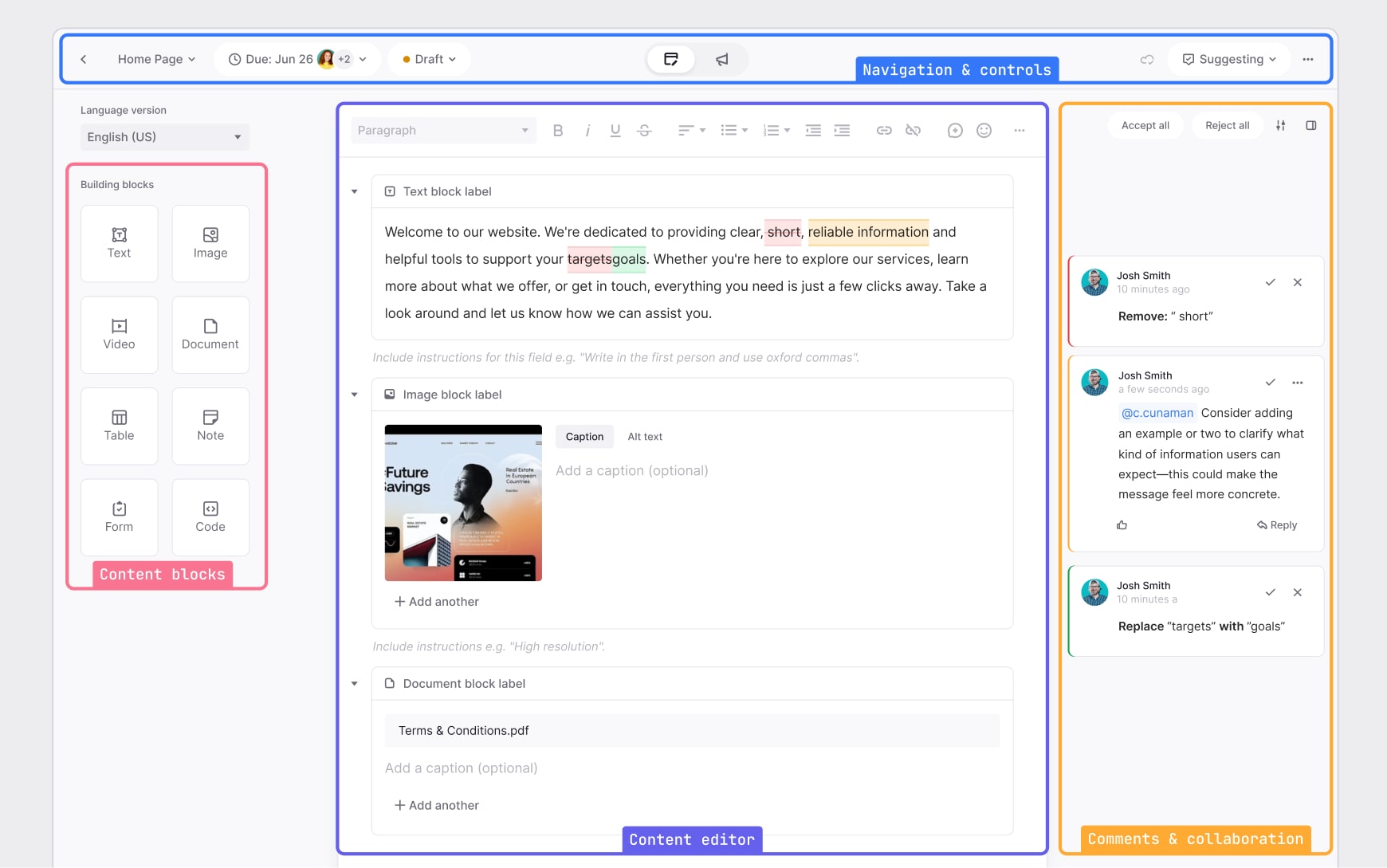
🎬 Learn what Slickplan can do!
We filmed a short video to show you exactly how to use Slickplan
Take a quick tour of your editor’s layout
Your editor is made up of four key zones, each with a specific purpose in the content creation process. From writing and formatting to feedback, SEO, and delivery — every part of the interface is designed to help your team produce content with better structure and more clarity.
We didn’t just add features — we reworked the editor to feel like something your team actually wants to use. Big thanks to the UX & development team for helping bring this thing to life 👏
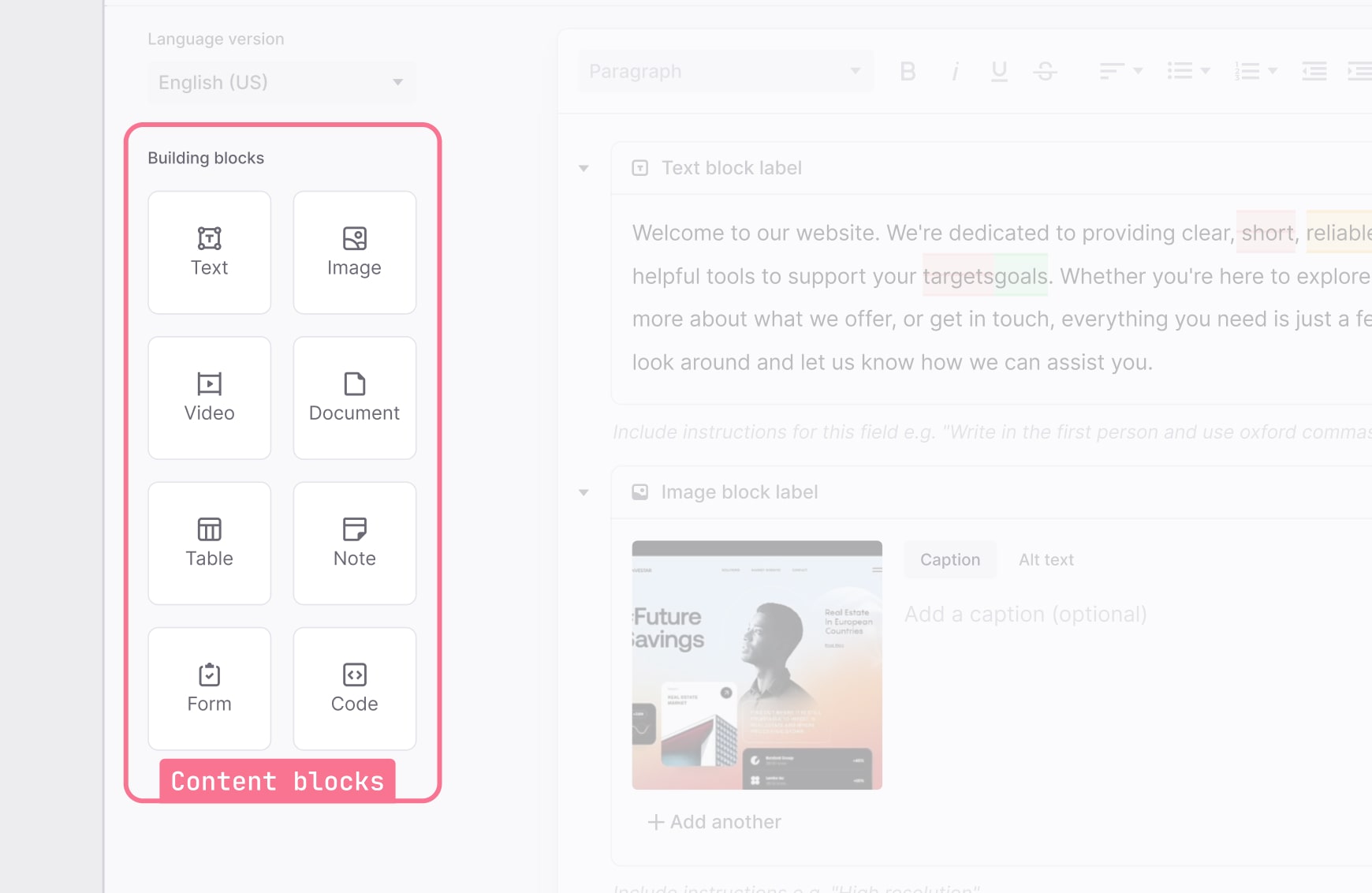
Content blocks
Structured components for consistent content
Start every page with flexible, reusable layout components. Designed to keep your content consistent and ready for CMS or dev handoff, blocks give you structure without locking you in.
- Drag and drop text, images, CTAs, and layout sections
- Wrap elements in custom HTML or semantic tags
- Save and reuse custom blocks across pages or projects
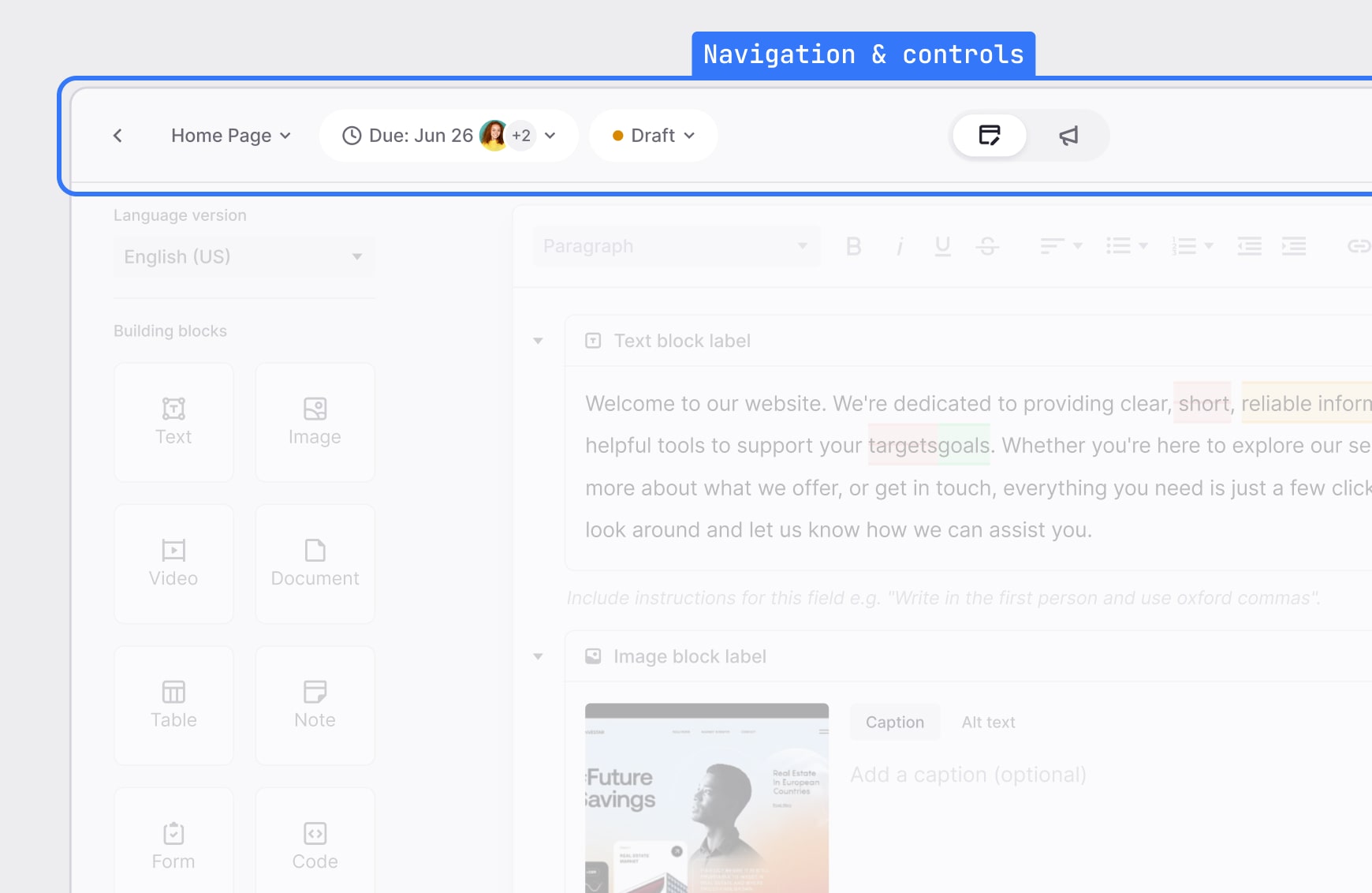
Navigation & controls
Your command center for every project
The top bar houses all the essential tools for managing your page. From switching views to assigning teammates, it keeps your workflow tight and accessible.
- Jump between pages or content sections
- Toggle writing and SEO views instantly
- Access autosave, exports, and suggestive editing tools
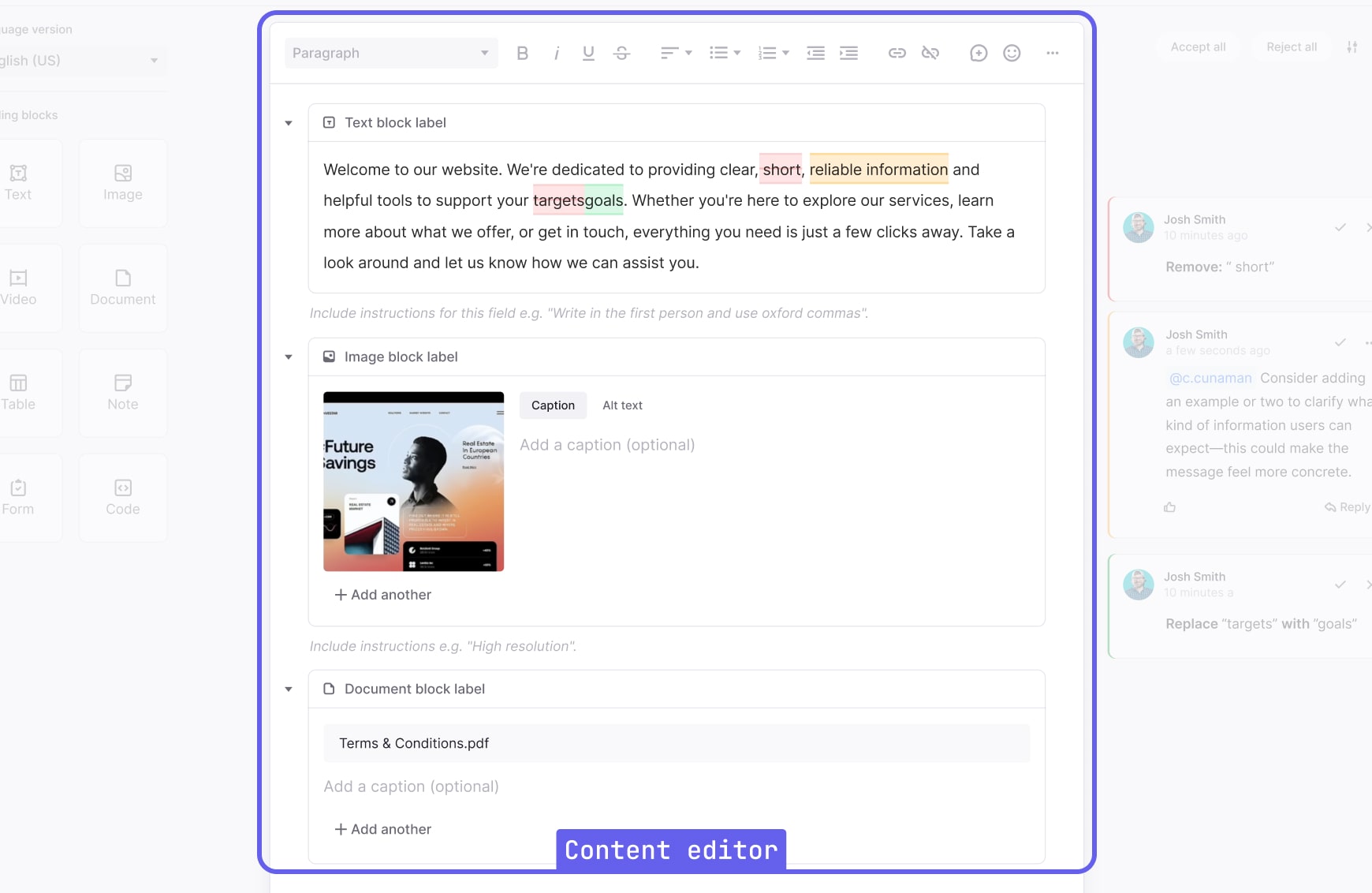
Content editor
Your content lab for structured writing
This is your main writing space — designed to feel familiar, like a doc editor, but built for structured, semantic content that’s ready to publish or hand off.
- Write directly into each content block
- Apply formatting styles and insert inline elements
- Use focus mode to reduce distractions during writing sessions
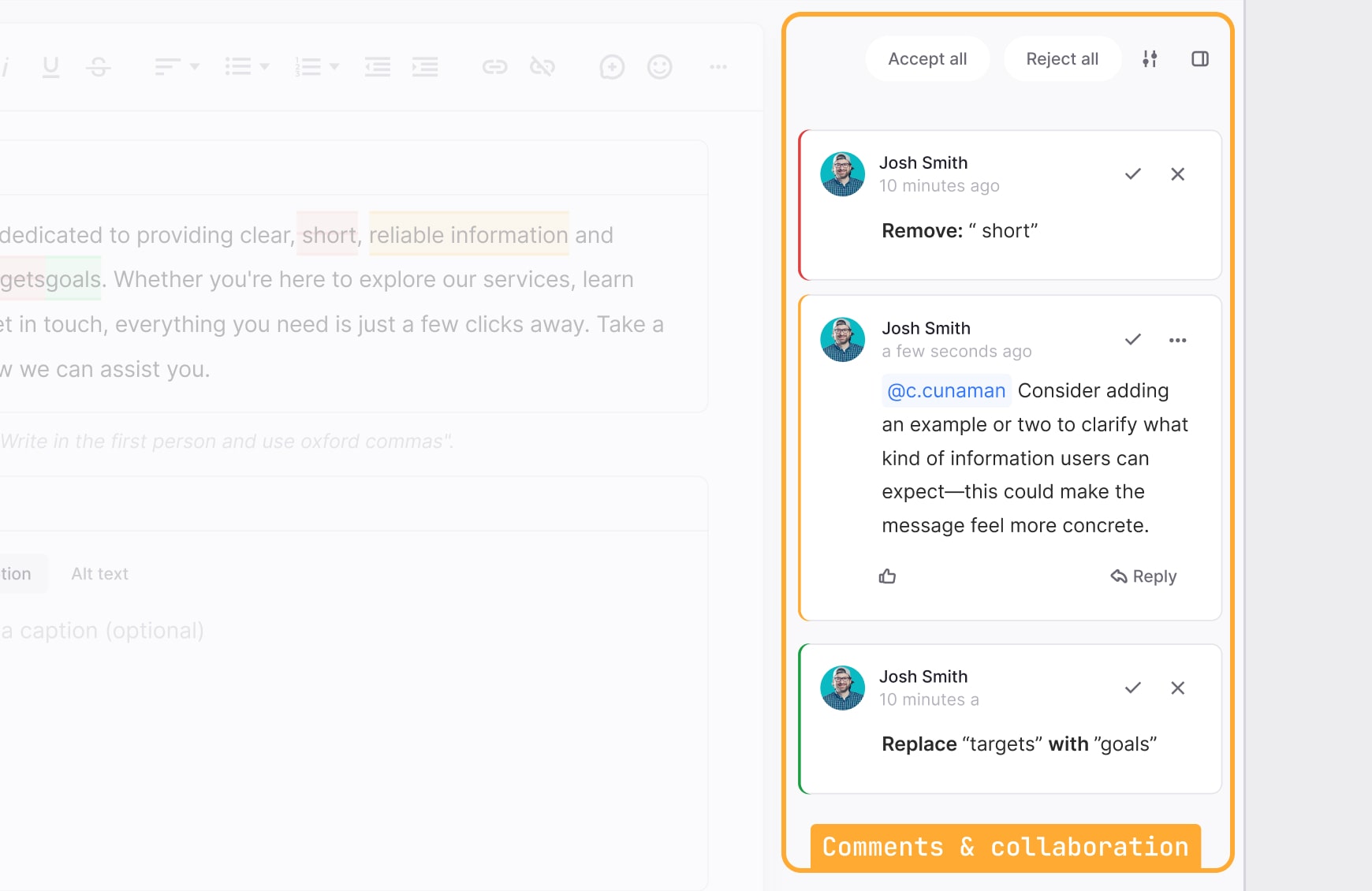
Comments & Collaboration
Your real-time feedback and approval hub
The right-hand panel brings together all your content feedback — inline comments, tracked suggestions, and review threads – so collaboration stays clear and actionable.
- Add comments to specific text or blocks
- View and accept or reject suggested edits
- Track progress by resolving threads as you go
New features that bring it all together
Beyond layout, what truly changes the way you work is what lives inside it. These new features make planning, reviewing, optimizing, and delivering content faster and more collaborative than ever.
Inline commenting
Contextual feedback, right where it belongs
No more bouncing between Google Docs, Slack threads, or email chains. With inline commenting, feedback lives directly inside the page editor — on the exact text or block it relates to, keeping conversations focused and collaboration crystal clear.
- Comment on specific text selections or entire content blocks
- Use color-coded tags to identify comment types (text, blocks, deletions, additions)
- Thread replies, resolve feedback, and keep a complete history of revisions
Suggestive editing
Clear revisions without the chaos
Suggestive mode gives your team the freedom to propose edits without disrupting the draft. Edits are visually highlighted and tracked, making it easy to review, approve or reject changes while keeping everyone aligned.
Think Google Docs, but your edits aren’t just for drafts; they’re automatically structured for seamless handoff to production once approved.
- Toggle suggestive mode to propose content changes safely
- See additions in green, deletions in red — no guesswork
- Approve or reject suggestions individually with one click
SEO tools
Search optimization, built right into your workflow
No plugins, no tab switching. SEO view lets you optimize as you write with real-time keyword highlighting and usage tracking — plus live SERP previews, structured data, and metadata tools, all built right into the editor.
- Preview how your content appears in search (desktop & mobile)
- Highlight keywords inline and track usage across the page
- Add meta titles, descriptions, canonicals, robots rules, and schema
Structured content blocks
Reusable layouts, built for real production
Blocks do more than just format content — they’re structured for consistency, export and reuse. Whether you’re writing from scratch or working from a saved layout, every block is designed to speed up production and reduce rework.
- Drag and drop components that follow semantic structure
- Apply wrapper tags or custom formatting with zero code friction
- Save layouts or individual blocks to reuse across multiple pages
Preview mode
A clean handoff, no login required
Preview mode lets you share a structured, read-only version of any page. Perfect for client review, stakeholder sign-off, or production handoff. No login required, no formatting lost.
- Share a live preview of any content page via secure link
- Let devs copy clean, structured HTML — block-by-block or all at once
- Reviewers can view content exactly as it will be delivered
One unified workflow. Every team. Every page.
The new Content Planner page editor gives you more than just a place to create content — it’s a smarter system for collaboration, feedback, SEO, and seamless handoff to developers.
Whether you’re solo or working across multiple teams, this is how modern content gets done — structured, consistent, and ready for production from the start.
Already have a Slickplan account? Log in and try the new editor.
New to Slickplan? Start your free trial
Design user-friendly sites with Slickplan
Use our easy drag-and-drop interface to ensure people can get where they want to go.
Frequently asked questions
Can I use the new editor on old pages?
Yes! All of your existing pages automatically open in the new editor. You don't need to migrate or reformat anything — just open a page and pick up where you left off using all the updated tools.
Can I lock a page from being edited?
Yes. Pages marked as complete are automatically set to read-only. By default, pages are either in Draft (editable) or Complete (locked), but you can create as many custom statuses as your workflow needs, each with its own edit or read-only permissions.
Want to create a custom read-only status? Here's how →
Can I export structured content for CMS use?
Yes. You can export structured content as XML or HTML — ideal for moving content into your CMS. You can also use preview mode to copy clean, block-level HTML for a more controlled handoff. For automated workflows, use our WordPress plugin, connect via API, or stay tuned for future integrations with platforms like Webflow.
Is the new editor available on all plan types?
The new editor is available for all users on Pro plans and higher. If you're on a legacy or lower-tier plan, you'll need to upgrade to access the full feature set.
Do I need training to use the new editor?
Not at all. If you've used tools like Google Docs or Notion, you'll feel right at home — with added support to keep your content structured for handoff. And if you want to dig deeper, our Content Planner resource hub has quick guides, tutorials, and tips to get you up to speed.
How does keyword highlighting work in SEO view?
In SEO view, you can enter one or more focus keywords — and the editor will automatically highlight them wherever they appear in your content. This gives you a quick visual reference for keyword usage across headings, body text, and blocks, helping you optimize naturally as you write.
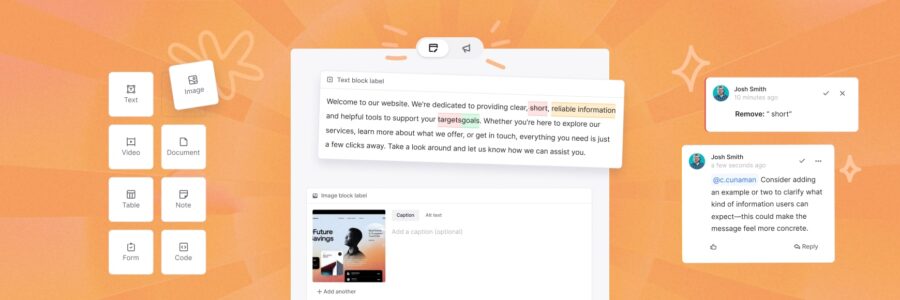




 X
X

