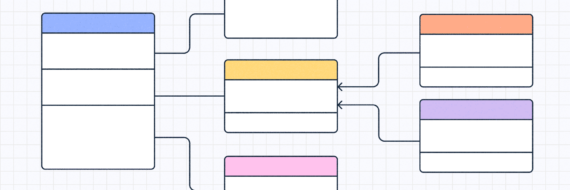Drawing up Venn diagrams is a great way to better understand how various ideas, objects, etc relate to each other. They create quick clarity and are exceptionally easy to interpret. Fortunately, learning how to make a Venn diagram isn’t rocket science, especially when using a tool like Slickplan. For the next few minutes, we’ll discuss the “what” and “how” of Venn diagrams and ways to make them work for you.
What is a Venn diagram?
A Venn diagram is a visual representation depicting the similarities and differences between two or more sets of data, objects or pieces of information shown through overlapping diagram symbols.
The Venn diagram features were first introduced to the world in 1880 by John Venn (although technically a more basic version had been around for about 600 years).
The specific purpose: teaching elementary set theory and the relationship between statistics, probability, computer sciences and linguistics. This overlapping diagram can have a nearly infinite number of finite data points for as far as the imagination can roam so the sky’s the limit.
What does a Venn diagram show?
The various types of Venn diagrams — really just basic infographics — can demonstrate an endless number of comparisons between sets of data in the most easy-to-read format. Simple overlapping circles containing text box inserts easily display the similarities and differences between nearly anything you can think to compare.
Folks in all fields use these diagrams for different things; a Venn diagram for shapes takes us into the work of a mathematician, a Venn diagram used for logic purposes can show the relationship between words and in concept development, they help teams align on ideas to pursue.
Most of the time you’ll likely run into situations where a Venn diagram is being used to display the difference and similarities between simple pieces of information though.
What does a Venn diagram look like?
In the sample Venn diagrams below, we’ve illustrated some common uses. Each diagram contains a sample of what each can be used for but the options are nearly endless once you have an understanding of what their limitations are.
For example, you wouldn’t need a 7-circle Venn diagram for comparing a small number of data sets that may only share one characteristic. The same goes for oversimplifying large sets of data into a simple diagram.
Venn diagram example 1: a simple Venn diagram drawing
To begin, an example of a Venn diagram in its most basic form includes two main circles (sets) that have overlapped slightly and merged (intersection or union).
In this example, we have three options in which to place our data points. We’ve defined them as Set A, Set B and the intersecting areas. Had there been a third circle, or set, this would be known as a Reuleaux Triangle.

Venn diagram example 2: a 7 circle Venn diagram
Our second example features a sample of a Venn diagram with 7 circles. This is one variation on the theme that compares each circle side by side and to the one in the center. It is also to setup this Venn diagram to where all seven (or any number) of sets can be compared to every other (i.e. they all overlap each other).

Venn diagram example 3: multiple Venn diagrams
Similar to the simple Venn diagram above, simple use is for numeric multiples. We’ve chosen random multiples of the numbers 6 and 8.

🎬 Learn what Slickplan can do!
We filmed a short video to show you exactly how to use Slickplan
Here’s how to make a Venn diagram
Now that we’ve discussed what a Venn diagram is, we can talk about how to make Venn diagrams next. The following steps, aside from the last one, should pretty much go in order most of the time. You can use these steps whether you’re making a Venn diagram plot on paper or constructing a Venn diagram in Slickplan.
1. Decide what you’ll compare
Right away you’ll need to determine what data you’re going to be comparing so you can put together other parts of the diagram. This is commonly referred to as the “universe” or the context from which your diagram is pulled.
If, while making that list, you realize there may not be anything that’ll be put in the overlapping areas (similarities in the comparison) then a Venn diagram may not be suitable for your needs (unless the goal was to determine if there were similarities at all).

2. Determine classifications
Classifications are just the fancy way of saying how you’re splitting everything into circles or sets. Without them, you just have words or shapes and nowhere to put them. Even if you know how you’re dividing everything up, if you plan on anyone else reading the end result, they’ll need to know those labels.

3. Venn diagram templates
If needed, most diagram creator apps (including Slickplan) offer a list of templates to get you started.
Templates are usually pretty simple so for the most part, you’ll also find they’re free. Depending on the data points and amount of data sets you’ve previously decided on, you’ll match that up to the various types of diagrams and find a template that suits those needs.

4. Layout your diagram by hand
If you’re not using a Venn diagram template, this is when you’ll be laying out your symbols and text. Whether a basic Venn or a more complicated setup, you eventually have to lay it all out on the table.
At this point, your diagram layouts should have those classifications labeled. They can be near or inside each circle.
Take extra caution when labeling or naming where the circles overlap, especially on more advanced diagrams. It may not just be two things overlapping to create a third option. It could be many circles creating a very detailed area of comparison.

5. Begin placing data in the circles
Since you’ve labeled or named each area of the diagram — it comes down to putting whatever you’re comparing into their respective spots.
In outer areas without overlaps (sets), you’ll place your items that have no similarities or comparison points.
Overlapping or junction areas (intersections or unions) will compare things that fit into both categories.
This may further be illustrated by color combinations. Using different colors can help separate the different sections and their overlapping parts. Having no fill of color may end up being more confusing especially as you get deeper into more advanced areas of comparison.
If you’re doing this on paper, it may be helpful to create separate circles to divide everything into, and then start fresh with empty circle sets that intersect. From there you can fill in the ones that are different entirely and those that have similarities.
If this is being done with an app, you can skip that step by right away having the circles intersect, placing data into either classification circle, then moving them to the union in between if they apply.

6. Edit and make revisions along the way
As you go along, it’s best to keep a clean workspace where you can. That doesn’t mean sizing circles down to their final size right away because you might just end up resizing over and over for no reason as you add items or move others around.
Whichever tool you use, keeping things tidy with dedicated flowchart software can create less work later.
Finalizing colors, readjusting shapes or sizes or perhaps you need to change colors to adapt for someone with a vision impairment; all can be done along the way but doing a once-over at the end to finish the job is the minimum that should be done.

Learn how to create a Venn diagram easily with Slickplan’s diagram maker
Give the best Venn diagram tool a try right here in Slickplan. Using the Venn diagram design ideas in this article, a little imagination and perhaps a template, anything is possible. Creating a Venn diagram from scratch may even already be familiar to those who have used our diagramming tool, the aptly named Diagram Maker and for those who need a little extra assistance, our Help Desk is always available and our live chat is happy to help!
Tips on how to use a Venn diagram chart
Creative Venn diagrams are fairly simple to make when a few simple guidelines are followed. Here are the basic few to follow:
- Simplicity is key
- Most of the time, all comparisons will end up in a set or intersection/union. It’s rare but possible that items may not fall under any data set so don’t force them all into the diagram
- Be ready to think outside the [circle]. Depending on what universe you’re making comparisons to, some things have a little bend and some things do not. Math doesn’t bend. Your opinion on comparing breakfast and dinner foods might have a little more room for interpretation. So keep in mind what you’re comparing and be open to change
- Labels are absolutely vital to this working properly
How to use Venn diagram charts as images
Once you’ve made your own Venn diagram, the next logical step for most people is exporting it to an image file to be used either here within Slickplan or within another site or app.
The export options in Slickplan are available as either PNG or EPS (vector) files.
More information on exports can be found here, and after step one, select “image” as the type of export you’d like to run.
The resulting image(s) can be used wherever you can upload an image file that’s relevant to your project.

How to draw a Venn diagram and export for PDFs
After you’ve drawn up your diagram, you may find it helpful to have a PDF version.
To create a PDF of your diagram, similar to the above steps, you can click export and select PDF then export.
If you’re building a PDF elsewhere, you may want it as an image, in which case the image file from above might be the better option. From there you can insert the file into your own PDF. This can be done in a stand-along diagram or within a project.
Additionally, if your diagram exists within a Slickplan project, you can choose to export it as PDF and the entire project will be included.
Looking to make a user flow tool with Slickplan’s diagram builder? We’ve got you covered!

Think visually. Improve UX with Slickplan
Build intuitive user flows, stronger customer journeys and improve information architecture.
Start constructing Venn diagrams now!
Signing up for Slickplan is as easy as 1-2-3. And it doesn’t even require a card to open your account. Get started today and begin drawing Venn diagrams of your own for all the projects you can imagine. You can learn more about our diagramming tool with a few videos in Help Desk and our diagramming tool feature page.





 X
X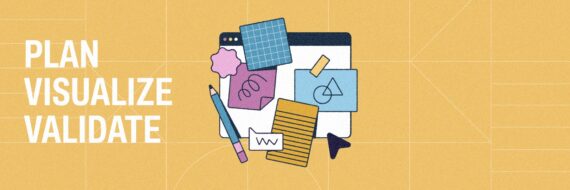
![What is a decision tree? [Practical examples & use cases 2026]](https://cdn-proxy.slickplan.com/wp-content/uploads/2023/08/Decision_tree_cover-570x190.png)