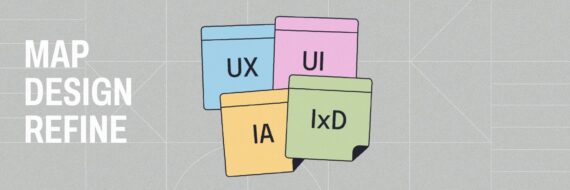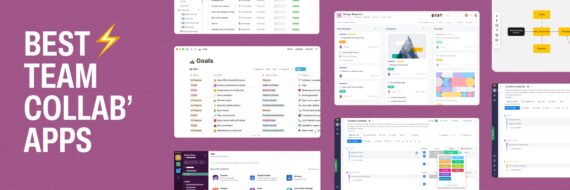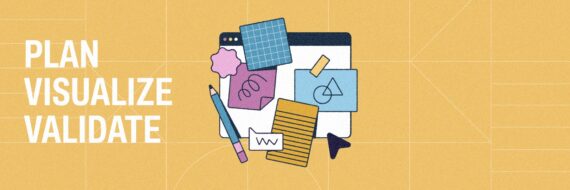Whether you’re mapping complex processes, sketching network diagrams or just brainstorming new user flows for your site, the right flowchart software is going to make life a lot easier.
From solo creator to collaborating with a team, we scoured the net to find you the best diagramming tools to help you visualize processes with all the advanced features you need to shape flows effectively.
Quick list of the best flowchart software tools for 2026
- Slickplan: Best all-in-one flowchart software for website planning
- Lucidchart: Best flowchart software for versatile diagrams and integrations
- Miro: Best for collaborative whiteboard flowcharts
- Creately: Best flowchart builder for templates and visual collaboration
- FigJam: Best flowchart software for design teams and quick ideation
- Whimsical: Best for fast flowchart creation and managing projects
- Microsoft Visio: Best flowchart software for Microsoft 365 users
- Draw.io: Best free flowchart software for online and offline
- SmartDraw: Best flowchart software for enterprise
- Boardmix: Best AI-powered flowchart tool
Let’s dive into the best flowchart software for (2026 and find you the perfect diagramming tool so you don’t have to suffer in Google Docs anymore.
Related | How to make a process map + flowchart vs process map
1. Slickplan – Best all-in-one flowchart software for website planning

Rating: ⭐⭐⭐⭐⭐ – The ultimate flowchart and site planning champ
Overview: Slickplan isn’t just flowchart software–it’s an all-in-one suite that ties diagramming into website planning so you can nail navigation and customer journeys.
Our Diagram Maker sports a straightforward drag-and-drop interface that’s purpose-built for flowcharting, offering all the process map symbols you need to create professional-looking flowcharts, from simple org charts to complex diagrams.
Generous cloud storage and real-time collaboration keeps teams synced and seamless integration with Figma, WordPress and Slack (among others) makes it a standout.
For anyone juggling web projects and flowcharts, it’s the best flowchart software, hands down. Check out our Help Desk for detailed walk-throughs.
Price: Starts at $31.49/month for 3 users (billed annually) with a 14-day free trial
Standout Strength: All the features you need for top-tier flowcharts + website and content planning
| Pros | Cons |
|---|---|
| Vast diagram template library + export to multiple formats | Pricey if you only need a flowchart tool |
| Advanced features like integration with sitemaps to improve UX | No AI for instant flowchart diagrams |
| Collaborative diagramming to create flowcharts with your team | May not need other tools in the kit |
2. Lucidchart – Best flowchart software for integrations

Rating: ⭐⭐⭐⭐½ – A flowchart software titan with endless integrations
Overview: Lucidchart is a well-known flowcharter, serving around 15 million users with its browser-based flexibility.
It handles complex diagrams like Six Sigma process maps, network diagrams and organizational charts with ease and sports an extensive template library to boot.
Advanced features like conditional formatting, data linking and integrations galore, including the likes of Google Workspace and Microsoft Teams, make it a team favorite.
They also added AI-assisted diagramming, which is a neat plus.
Price: Free plan; Paid starts at $9/month
Standout strength: Easy integration with your tech stack
| Pros | Cons |
|---|---|
| Custom GPT to generate diagrams | Free plan limits complex diagrams |
| Highly collaborative for teams | Per-user pricing adds up |
| Easy data import for dynamic diagrams | Advanced features take time to master |
3. Miro – Best for collaborative whiteboard flowcharts

Rating: ⭐⭐⭐⭐½ – Flowchart software meets infinite teamwork
Overview: Miro’s whiteboard-style flowchart software is a collab dream.
It sports an infinite canvas that lets you mix flowcharts with mind maps and notes, all in real time with your crew.
Smart AI helps you transform ideas into action, whipping up flowchart diagrams from text, and integrations with Slack and Jira keep it flowing.
It’s less structured than some diagramming tools since it is trying to replicate the versatility of a whiteboard, but it’s a solid choice for creative teams tackling complex processes.
Price: Free plan; Paid starts at $8/user/month (billed annually) + free trials for the Business plan
Standout strength: Real-time collaboration on a digital whiteboard with a massive canvas
| Pros | Cons |
|---|---|
| AI-powered flowchart creation | Free version caps at 1 workspace with 3 boards |
| Collaboration features like video and chat | Can feel cluttered having everything on one canvas |
| Significant flexibility to work on complex diagrams and more | Users reported lag as an issue and no offline use |
4. Creately – Best flowchart builder for templates and visual collaboration

Rating: ⭐⭐⭐⭐☆ – Flowchart software with a template for anything
Overview: Creately is a powerful web-based diagramming tool designed to streamline the creation of flowcharts, complex network diagrams and organizational charts.
Supporting over 70 diagram types, like Gantt charts, decision trees and everything in between, while being home to thousands of templates makes Creately ideal for teams tackling intricate projects.
They recently added Creately VIZ, an AI tool that transforms text prompts into flowchart diagrams, making diagramming faster and more efficient.
With live collaboration, an intuitive drag-and-drop interface and integrations with tools like Google Drive and Slack, Creately keeps teams connected and productive directly in the browser.
Infinite whiteboards and flowchart templates further enhance its versatility for visual collaboration.
Price: Free plan; Paid starts at $5/user/month (billed annually)
Standout strength: Library of 8,000+ templates
| Pros | Cons |
|---|---|
| Collaboration features with accessibility features | Shines more on the Business and Enterprise levels |
| AI-generated flowchart diagrams | Premium features need higher tiers |
| Data security with regional data storage | Very limited free plan |
5. FigJam – Best flowchart software for design teams and quick ideation

Rating: ⭐⭐⭐⭐☆ – Flowchart software for designers on the fly
Overview: FigJam, Figma’s whiteboard buddy, is software built for design teams because, let’s face it, if you’re doing design, you’re probably working with Figma.
Like others on our list, FigJam has some tasty AI built in that spins text into flowcharts fast and you already know how collaborative Figma is.
FigJam, of course, ties into Figma for seamless handoffs, making it ideal for creating flowcharts that evolve into UI designs. It’s light on advanced features because it’s meant to mimic the environment of a “jam session”, but for quick, creative diagramming, it’s a gem.
Price: Free version; Paid starts at $5/editor/month (billed annually)
Standout strength: Speedy ideation for design workflows
| Pros | Cons |
|---|---|
| Super intuitive, easy-to-navigate interface | Free plan only offers basic symbols |
| Direct integration with Figma | Limited deep formatting options |
| Highly collaborative | No custom templates or link access control on free tier |
6. Whimsical – Best for fast flowchart creation and managing projects

Rating: ⭐⭐⭐⭐½ – A flowcharter with a project management side hustle
Overview: Whimsical is flowchart software that doubles as a tool to manage projects.
Clutter-free design and a smart UI help you create a flowchart, a low-fidelity wireframe and more without issue, and AI for flowcharts and mind maps is a cool addition.
Numerous templates, easy collaboration and integrations with Notion and Slack keep it practical, with the ability to create docs being a nice bonus.
For a fast, clean way to visualize data, Whimsical is a winner and a tool project managers love.
Price: Free version; Paid starts at $10/editor/month (billed annually)
Standout strength: Intuitive diagramming + project management
| Pros | Cons |
|---|---|
| Boards for managing projects | Limited customization for complex diagrams |
| Wireframing built in | No desktop apps, web-only |
| Solo users will love the free plan | Fixed styling options |
7. Microsoft Visio – Best flowchart software for Microsoft 365 users

Rating: ⭐⭐⭐⭐☆ – Flowchart software for Microsoft diehards
Overview: Microsoft Visio is one of the OG flowchart softwares, packed with the tools you need to build organizational charts, network diagrams and non-flowcharts like Venn diagrams.
Its web version and desktop apps sync with Microsoft 365 (formerly Microsoft Office), offering features like data linking with Excel. Note that the version that comes with 365 is limited in its functionality compared to the standalone desktop app.
The ability to share Visio files and collaborate in general is getting better, but it’s still a beast best suited for Microsoft Visio fans who need professional-grade tools.
Price: Pricing starts at $5/user/month or comes as part of Microsoft 365 with limited functionality
Standout strength: Deep Microsoft ecosystem and cloud services integration
| Pros | Cons |
|---|---|
| Thousands of shapes for all diagrams | Steeper learning curve |
| Link to real-time data | Need to have desktop app for full functionality, which can be pricey |
| Offline desktop option | Collaboration lags behind rivals |
8. Draw.io (diagrams.net) – Best free flowchart software for online and offline

Rating: ⭐⭐⭐½ – Free flowchart software that punches above its weight
Overview: Draw.io is the best free flowchart software around and packs the basic features you need to sketch and diagram ideas.
It runs in your browser as a web app or as a download, making it one of the few desktop apps on our list (or in general).
They bill themselves as a "security-first diagramming tool”, meaning your flowchart data isn’t stored with them.
The integrations are limited, but it does work with Atlassian, Confluence and Jira.
Price: 100% free
Standout strength: Full-featured diagramming at zero cost
| Pros | Cons |
|---|---|
| Totally free flowchart maker | Not highly collaborative |
| Offline option and privacy-focused | UI’s a bit basic |
| Can save diagrams to Google Drive, offline, Onedrive, GitHub and Dropbox | Support is pretty limited |
9. SmartDraw – Best flowchart software for enterprise

Rating:⭐⭐⭐⭐☆ – Flowchart software with pro polish
Overview: SmartDraw is an enterprise-friendly solution that brings together data, diagramming and a whiteboard.
Its intuitive interface, drag-and-drop ease and automatic formatting make creating flowcharts and process mapping a breeze, while integrations with productivity apps, storage and data visualizers add versatility.
The focus on data visualization is one of the things that makes it a solid tool for businesses needing polished outputs fast.
Price: Starts at $9.95/user/month; Enterprise can be as low as $5/user, but you need to contact them for a quote
Standout strength: Enterprise-focused
| Pros | Cons |
|---|---|
| Solid template library for quick starts | No free option and limited features |
| Cost-effective enterprise plan for big teams | Can get pricey for small groups |
| Easy to use from the jump | Less focus on creative diagramming |
10. Boardmix – Best AI-powered flowchart tool

Rating: ⭐⭐⭐⭐☆ – Fresh AI flowchart software with promise
Overview: Boardmix is a lesser-known but still top-notch flowchart tool that blends AI smarts with a nice whiteboard vibe.
Being as AI-centric as it is, this is a flowchart diagram tool that’s very much of the new era.
They do kick it old school though with the ability to download desktop apps for Mac and PC. Collaboration is also central as it bills itself as a scrum tool too.
Price: Free version; Paid starts at $4.90/user/month or $90 for lifetime
Standout strength: AI power meets budget-friendly pricing
| Pros | Cons |
|---|---|
| AI-optimized and Agile workflow-ready | Limited integrations so far |
| Lifetime plan saves cash long-term | Not as well known or battle-tested |
| Modern, intuitive interface | Like other whiteboard tools, things can get messy |
🎬 Learn what Slickplan can do!
We filmed a short video to show you exactly how to use Slickplan
Upgrade your flowchart maker this year
As software gets better and better, it’s worth making sure you’re getting the most bang for your buck with the process mapping tools you and your team rely on. Maybe you need something that can import data or one that can link graphical elements to sitemap pages for a broader website plan; that and more is doable with the tools on this list.
Creating visual representations of processes and flows has never been easier, so grab the tool that’s right for you and get going.
As always, take advantage of the trial version first if it’s available – Slickplan’s 14-day trial is a great start!
Think visually. Improve UX with Slickplan
Build intuitive user flows, stronger customer journeys and improve information architecture.
Flowchart software FAQs
What's the best free flowchart software?
Draw.io is the best free flowchart software. This web and desktop app offers a drag-and-drop interface, basic symbols and saves to Google Drive or offline. It's a flowchart maker that's totally free, privacy-focused and perfect for simple or complicated diagrams without breaking the bank.
Do any flowchart tools use AI?
Yep, tons of flowchart tools lean on artificial intelligence! Boardmix, Creately, Miro, Whimsical and FigJam all use AI to whip up flowchart diagrams from prompts. Lucidchart adds AI-assisted diagramming too. These AI-powered diagramming tools make creating process flowcharts or mind maps faster, the future is here.
Which flowchart software integrates best with other apps?
Lucidchart offers quite a lot of integrations, syncing with Google Workspace, Microsoft Teams and Microsoft Office like a champ. Slickplan ties into Figma and Slack, while SmartDraw hooks up with Google Sheets to pull data. Microsoft Visio rules the 365 ecosystem with data import.
How do I pick the best flowchart software for my team's collaboration needs?
For collaborating on diagrams, look to tools like Slickplan, Miro, Creately and Lucidchart for team-focused and cross-functional flowchart building. Consider team size, cloud storage needs and integrations to make sure you maximize your team's efficiency and productivity.





 X
X