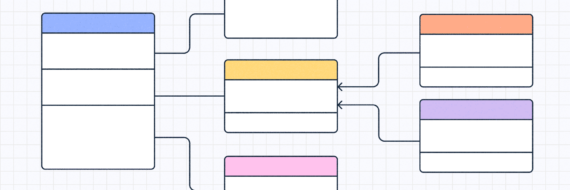Every organization faces workflow inefficiencies at some point. Tasks pile up, deadlines slip and confusion sets in, leaving team members uncertain about their roles and goals unmet.
Process mapping is your ticket to smoother operations and a team that performs like a well-oiled machine.
Wondering how to create a process map? In this article, we’ll take you through the 6 steps to create a process map.
Key takeaways
- Start by clearly defining the process scope and objectives to ensure everyone understands the mapping effort.
- Involve team members in identifying and documenting process steps to capture diverse insights and create a comprehensive overview of the process before building your process maps.
- Regularly review and refine the process map, incorporating feedback to identify potential bottlenecks and inefficiencies to ensure ongoing improvements.
What is a process map?
Process mapping is the practice of creating a visual diagram that outlines how a process works from start to finish — including inputs, outputs, steps, decision points and the people/departments involved. It’s one of the most effective ways to clarify workflows, improve communication and spot opportunities to optimize operations.
There are many types of process maps out there with each highlighting and focusing on different aspects of a workflow.

Note: While basic flowcharts are a common form of process map, not all process maps are flowcharts.
It’s important to understand the process map vs flowchart difference and know how to create a flowchart.
🎬 Learn what Slickplan can do!
We filmed a short video to show you exactly how to use Slickplan
Process mapping in action: A step-by-step case study
What better way to understand the benefits of process mapping than with an example (even if it’s one we made up)?

At FlowTech Solutions, a growing SaaS software development company offering cloud-based productivity tools, project manager Alex found himself facing some issues. Deadlines were slipping.
Teams were pointing fingers. The product team felt like marketing was always late and marketing claimed they never knew what was coming.
Determined to clarify the chaos, he turned to workflow process mapping–a visual method to document, analyze and improve operations.
Here are the 6 steps that we’ll break down in detail next and how FlowTech applied them:
- Define the business process and goals to focus on
- Identify key stakeholders
- Outline the steps and activities involved
- Put the steps in sequence
- Create the process map
- Share, review, implement and iterate
For a quick run-through of the steps, check out this short explainer:
1. Define the process, scope and goals

Defining the process you want to improve, along with the scope and objectives of your process map, is the crucial first step that sets the foundation for all subsequent mapping efforts. Start by selecting high-impact business processes that show the greatest potential for improvement.
Then, set clear boundaries and bookends to clarify what’s included and what’s excluded from the process, ensuring everyone understands from the outset.
This clarity is key for creating an effective process map that aligns with your business goals and genuinely guides your team toward meaningful improvements.
Setting well-defined goals before you map processes not only helps track progress but also ensures that what you’re doing is relevant and impactful. Whether your goal is to reduce task time, enhance communication or streamline operations, aligning these quantifiable and measurable objectives with your overall business strategy is how you achieve results.
It’s the same idea in concept development, workflow design or project planning, where clear objectives guide the work from the outset.
FlowTech’s focus
Alex and the team didn’t start with a blank page. They started by identifying the workflow that was causing the most headaches: the product launch process.
The scope? From final development approval to post-launch marketing and handoff to customer support.
Defining that process scope — including start and end points — was imperative.
Alex set clear goals and objectives: reduce delays, improve cross-team collaboration and ensure no steps were skipped or siloed.
With a process, goals and scope in mind, they also put some thought into the types of process maps they might need: a high-level process map to begin with, with plans to expand into a detailed process map for each department’s subprocesses later and a SIPOC diagram to get a more complete view. More on that later.
2. Identify key stakeholders

A process map is only as accurate as the voices contributing to it.
Understanding who’s involved in the process is a must before mapping anything. Without the right people at the table, your process map risks being incomplete or inaccurate.
Think about the people and teams who touch the process in any way – whether they execute, approve or are affected by it. These are your key stakeholders, and including them ensures that the final process map reflects how things actually work — not just how they’re supposed to or how you imagine them to be.
Bringing in diverse team members also creates a sense of ownership, buy-in and alignment that’s vital for adoption later. Collaboration here lays the groundwork for uncovering blind spots, decision delays and handoff issues that often stall progress.
Gather necessary data
Make sure to collect all relevant process data, including things like:
- Existing documentation
- Current performance data
- Feedback from team members
FlowTech’s stakeholders
Alex brought together everyone that had a touchpoint with the workflow; representatives from product, engineering, marketing, customer success and support. These were the team members who lived the process every day — not just the managers above them.
The result? Their map will reflect reality, not assumptions or desires. Through one-on-one interviews and collaborative sessions inside Slickplan, they collected notes, feedback and firsthand details about every step — and every pain point.
3. Outline the steps and activities involved

With your choir of voices assembled, it’s time to extract the details and key elements.
This step involves identifying every task, sub-task, interaction and decision point that occurs within the process — whether sequential or not.
The goal is to get it all out of your and your team’s heads. That means mapping out sub-processes, dependencies, manual inputs and even those unwritten steps that tend to fall through the cracks. In fact, those are among the most important to get out there because they use time that’s unaccounted for.
Keep in mind, you’re not trying to build a clean flow yet — just gather every activity that contributes to the outcome. Capturing this broad list now is what makes a more detailed process map accurate and effective down the line.
FlowTech’s steps
Alex organized a collaborative powwow to air out all the key steps to include in their business flow diagram.
Together, they listed out every step of the product launch — not sequentially, but exhaustively. The team dumped every action, input, output and touchpoint onto the canvas, including:
- Sub-processes like feature QA and copy approvals
- Manual input tasks like updating internal docs
- All associated decision points
- Multiple documents including designs, plans and briefs
4. Put the steps in sequence

Once the steps are out on the table, the next move is to bring order to what is probably a messy plate.
Sequencing helps clarify how the process works now and gives you the basis for future state improvements.
This is where you’ll start to see and identify inefficiencies, overlaps, missing connections and the like.
More importantly, you’ll be able to easily note the decision points and dependencies that impact timing and performance.
Arranging the steps of the current state workflow is what allows you to transform it into a blueprint for optimization later. It gives structure to the map you’ll create next and reveals where teams are getting stuck, where bottlenecks form and how to create a smoother flow from start to finish.
FlowTech’s steps
With all the raw steps gathered, Alex led the team in arranging them into sequential order. This is where clarity emerged.
They used Slickplan’s drag-and-drop Diagram Maker to create a flow that revealed:
- Where approvals were causing delays
- Where responsibilities were duplicated
- Which tasks were dependent on others without clear triggers
Each activity was placed in logical order, and the team inserted decision points where outcomes could change the direction of the flow.
At this stage, Alex also tagged who owned each task and added notes to identify parts of the current process that would benefit from further clarification or streamlining.
5. Create the process map
Now that your process is in order, it’s time to turn that outline into meaningful process flowcharts.
This is where tools like Slickplan come into play. Fortunately for all involved, process mapping symbols are universal, so whichever process mapping software you choose, you’re in good shape on that end.
Choosing the right type of process map matters — not all serve the same purpose.
Each visual representation of your workflow tells a different part of the story.

Six Sigma process mapping is business-focused, while data flow diagrams, for instance, are system-centric, showing how info moves through a system rather than the sequential steps of a business activity.
For straightforward tasks, a basic flowchart, essentially what you outlined above, may be enough. For more layered workflows, consider a swimlane diagram to reflect departmental roles or a value stream map to focus on building efficiency and cutting waste.
The output should be more than just a chart — it should tell the workflow story clearly and accurately, ultimately enabling organizations like yours to make real progress.
FlowTech’s process maps
Using everything gathered so far, Alex formally created a series of maps to shine light on various parts of their operation.
They started with a high-level process map to cover the operational bases and generally get a high-level overview of their business processes.

From there, they went below the surface with a detailed process map of each department’s subprocesses later to pinpoint where process failures were happening and identify inefficiencies.

Next was a swimlane diagram, which involves creating a multi-tier process map to illustrate handoffs and assign steps to specific departments and roles, adding clarity around who does what and when.

Alex and the team used a SIPOC diagram to clarify Suppliers, Inputs, Outputs, Processes and Customers, giving context for where everything fits in the broader organization and workflow.

6. Share, review, implement and iterate

A process map is only valuable if it’s used — and used correctly.
That starts with sharing it with the right people, reviewing it for accuracy, implementing it into daily workflows, and continuously improving it over time.
This is where the process map becomes a living tool, not a static document buried in a shared folder. With regular feedback, measurable outcomes, and thoughtful updates, your process map stays relevant and actionable — becoming a true driver of business process improvement, not just a box to tick.
Review and refine the process map
Share your map with your stakeholders and walk through it together. This ensures accuracy, highlights missing steps, and brings blind spots to the surface.
Analyzing the current process visually makes it easier to pinpoint inefficiencies or breakdowns in workflows, especially in more complex processes — whether in marketing, manufacturing or anything in between. Clear maps lead to clear improvements in a given process.
Identify bottlenecks and inefficiencies
Start with a close, honest look. A well-built map should make problem areas impossible to ignore.
- Is this step still necessary?
- Who owns it?
- Is it holding things up?
Bottlenecks often hide in plain sight — in repeated rework, fuzzy handoffs, or approval loops. Look for red flags like duplicated tasks, delayed sign-offs, or responsibilities falling through the cracks.
With a tool like Slickplan, you can tag breakdowns and identify areas for streamlining or automation. The goal? Eliminating unnecessary steps, friction and keeping the process aligned with your objectives.
Incorporate stakeholder feedback
Review sessions often uncover overlooked steps, extra complexity, or inconsistent decision points — all valuable insights for refinement.
That’s why it’s essential to include the right voices, especially in large teams where no single person has visibility into the full workflow. Gathering input from everyone involved ensures the map reflects reality, not assumptions.
FlowTech’s post-process mapping moves
This is where many teams rush, but Alex gave this phase room to breathe.
Share
The map was shared with all relevant stakeholders involved, from leadership to frontline teams. Using Slickplan, team members could comment, suggest edits, and highlight missing steps.

Review
The team walked through the maps together, getting a granular view of the entire process. This surfaced additional issues, like inconsistent approval flows, unclear step ownership and time-wasting back-and-forths in their product launch process.
It also gave each team member a chance to ask questions and clarify their responsibilities.
Implement
With feedback incorporated, the map was approved and rolled out. Alex turned it into an internal SOP and training resource. New hires would now have a clear view of how their role fits into the process.
Performance metrics were tied to key steps so Alex could track progress and outcomes.
Iterate
Here’s the critical part: this wasn’t a one-and-done.
Alex scheduled quarterly reviews to revisit the map. As tools changed or steps improved, they updated the workflow. This created a culture of continuous improvement, where the map evolved with the business.
Over time, they added conditional paths, automation triggers and custom views for different teams — keeping the map both useful and relevant.
Why bother with process mapping?

When done right, process mapping unlocks a ton of value across your organization. Whether you’re mapping a workflow for product launches, onboarding, or internal approvals, the benefits can be both immediate and long-lasting.
Here are just a few of the key benefits:
Identify areas for improvement
Mapping gives you a bird’s-eye view of your entire process, making it easier to spot inefficiencies, redundancies or unnecessary steps. It’s a fast track to optimizing processes by discovering where things could run better.
Clearer communication
A visual representation of your process cuts through confusion and brings clarity to cross-functional workflows. Everyone knows what happens, when, and who’s responsible.
Reduced bottlenecks
Identifying problem areas early helps you prevent slowdowns before they disrupt timelines. Process maps highlight where things get stuck and offer a clearer path to fixing them.
Manage workflows
With a clear process map in place, managing workflows becomes significantly easier. You’ll know who owns what, where dependencies live, and how to track progress from start to finish.
Streamlined operations
Mapping reveals unnecessary steps, duplicated efforts, and workarounds that waste time. Streamlining those areas leads to faster cycles and more efficient execution.
Stronger accountability
When roles and responsibilities are clearly defined in the map, it’s easier to hold team members accountable — and easier for those team members to understand where they fit.
Smarter decision-making
Process visibility helps managers and stakeholders make informed decisions based on how things really work — not assumptions. This insight is invaluable for strategic planning and continuous improvement.
Best practices for effective process mapping

No matter your industry or workflow, these best practices will help your process mapping efforts succeed from day one:
Define clear boundaries
Start by setting the scope. Know where the process begins, where it ends and what’s in (or out) of bounds. This keeps your workflow diagram focused and your team aligned.
Involve the right team members
Get input from the people who actually execute the process — not just managers. The people doing the work have the most valuable insight into what’s broken and what’s working.
Build independently, review collaboratively
Once you have everyone’s input, create your first process map draft solo before sharing. It saves time, reduces noise and lets you get your ideas out clearly. Once the draft is ready, bring in stakeholders for review and refinement. You’ll move faster and end up with a cleaner, more thoughtful map.
Use standard mapping symbols
Consistency matters. Using familiar shapes and symbols (rectangles for steps, diamonds for decisions, etc.) makes your map easier to understand and universally readable across teams. Good thing process mapping symbols are standardized across all software options.
Choose the right type of workflow process map
Use the map that fits the workflow. Aside from the ones we described earlier, there are many other types of process diagrams:
Business Process Model and Notation (BPMN) maps use standardized symbols to model complex, logic-driven workflows. Event-driven Process Chain (EPC) diagrams connect business events and functions, ideal for enterprise systems like SAP. Activity diagrams (using unified modeling language) visualize step-by-step user or system actions, often used in software and process modeling.
Regularly review and improve
A process map should never be "set and forget." Make it a living tool that evolves with your team, your tools and your objectives. Set recurring reviews to ensure it’s always up to date and delivering value.
Start improving your processes today
Creating a process map isn’t just a box to check, it’s a strategic move toward smoother workflows, clearer communication and better project management.
Start by defining the process, setting clear goals and boundaries, then gathering input from the people who live it every day. Map out the steps, put them in order and choose the right type of diagram to bring it to life. Use standard symbols, the right tools (like Slickplan), and most importantly, keep iterating.
When done right, process mapping becomes more than just documentation. It’s a resource that helps your team align, adapt and thrive.
Think visually. Improve UX with Slickplan
Build intuitive user flows, stronger customer journeys and improve information architecture.
Frequently asked questions
What is the purpose of a process map?
A process map visually outlines how a workflow functions from start to finish. It helps teams see each step, understand decision points and uncover inefficiencies en route to process improvement. They make it easier to align teams, improve communication and manage workflows with less friction.
How detailed should a process map be?
It depends on your goal. A high-level process map shows the big picture, while a detailed process map breaks down every step, input and output. Start broad, then drill down as needed, especially if you're optimizing a complex or cross-functional workflow.
Who should be involved in creating a process map?
Include the team members who perform the work — not just managers. Stakeholders from every touchpoint in the process ensure your map reflects reality, not assumptions. This approach creates accuracy, accountability and buy-in from the people who use the process daily.
What tools can I use to create a process map?
Tools like Slickplan make it simple to drag, drop, share and export your maps. Choose one with collaboration features and standard process mapping symbols. The right tool helps you build faster, stay organized and make your map easy for everyone to understand.
How often should I update a process map?
Treat your process map as a living document. Review it regularly, quarterly is a good cadence for starters, especially when tools, teams or workflows change. Continuous updates ensure your process stays accurate, efficient and aligned with your business goals.






 X
X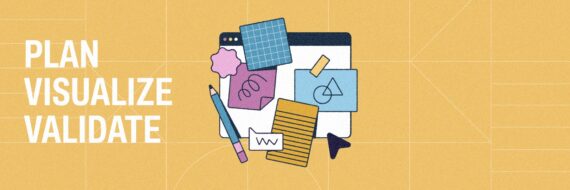
![What is a decision tree? [Practical examples & use cases 2026]](https://cdn-proxy.slickplan.com/wp-content/uploads/2023/08/Decision_tree_cover-570x190.png)