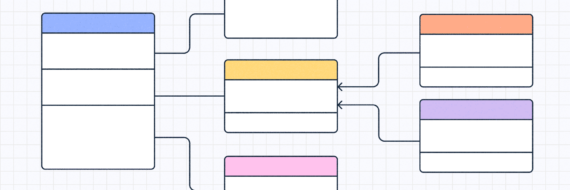If your boss just asked you to create an org chart, you wouldn’t be the first person to Google "how to make an organizational chart". That might even be how you got to this article. Luckily for you, we’ve built an easy-to-follow tutorial to help anyone draw up the master plans for an organizational chart. Something you can do right here in Slickplan.
Here’s how to make an organizational chart
Creating an organizational chart for any business can help cut down on trying to keep track of a ton of company details. These are things that may be common knowledge but just aren’t written anywhere. Some of those items include:
- Company structure
- Which team members are reporting to whom
- Key people for decision-making
- Keeping the lines of communication open and the chain of command intact
When creating an org chart, there are a few simple steps to keep in mind. Follow these and everyone from new employees to department heads will be able to read along and get good use out of the work you’ve done.
Org charts can be made with any of the best flowchart tools out there, but we’ll be focusing on the Diagram Maker available in Slickplan.
So here we go, how to create an org chart in 5 steps.
1. Form a (temporary) master list of jobs and descriptions
Before you cozy up to our app or even begin doodling on paper, you’re going to have to start with the most time-consuming step first.
Building an organizational chart involves going through all employee lists, their job titles, reporting relationships between everyone and any other information (things that may be specific to your organization or what was asked of you when this was assigned). From there, you’ll compile it all into a central space to be used later.
This kind of role clarity is important in processes like concept development, cross-functional planning or feature prioritization, where teams need to know who to involve from the start.
Anything that isn’t in those records will need to be manually tracked down and may involve going to the employee directly. This list includes everyone from the CEO to the new hires.
As the list evolves over time — if you’re still in charge of keeping it up to date, you’ll see those new hires gain seniority, there will be promotions (maybe demotions), company restructures, lateral moves, terminations and resignations. In other words, you’ll be reverting back to step one from time to time because rarely does all this information remain the same for long.
2. Choose your organizational structure
There are four basic types of organizational structures from which to choose. Unless you’re the final boss in charge, you’ll actually not be the one choosing which is used — it’ll have been chosen, likely at the formation of the company, and should currently be in use in some fashion. You just need to know which one it is in order to properly shape your structure. You’ll need to know this information before adding words or shapes to the project or else you’ll have no structure to build towards.
You can begin to add shapes to the project which will later be filled in with employee roles and other information. At this point you’re adding shapes to get the structure up and running. Things will be adjusted as you go along. This is typically dealer’s choice as to what shape each person’s info will be filled into — however, bear in mind what you intend to fit into the space when choosing.
Your company’s internal structure can be displayed in many styles but the four main types of organizational charts include:
Functional
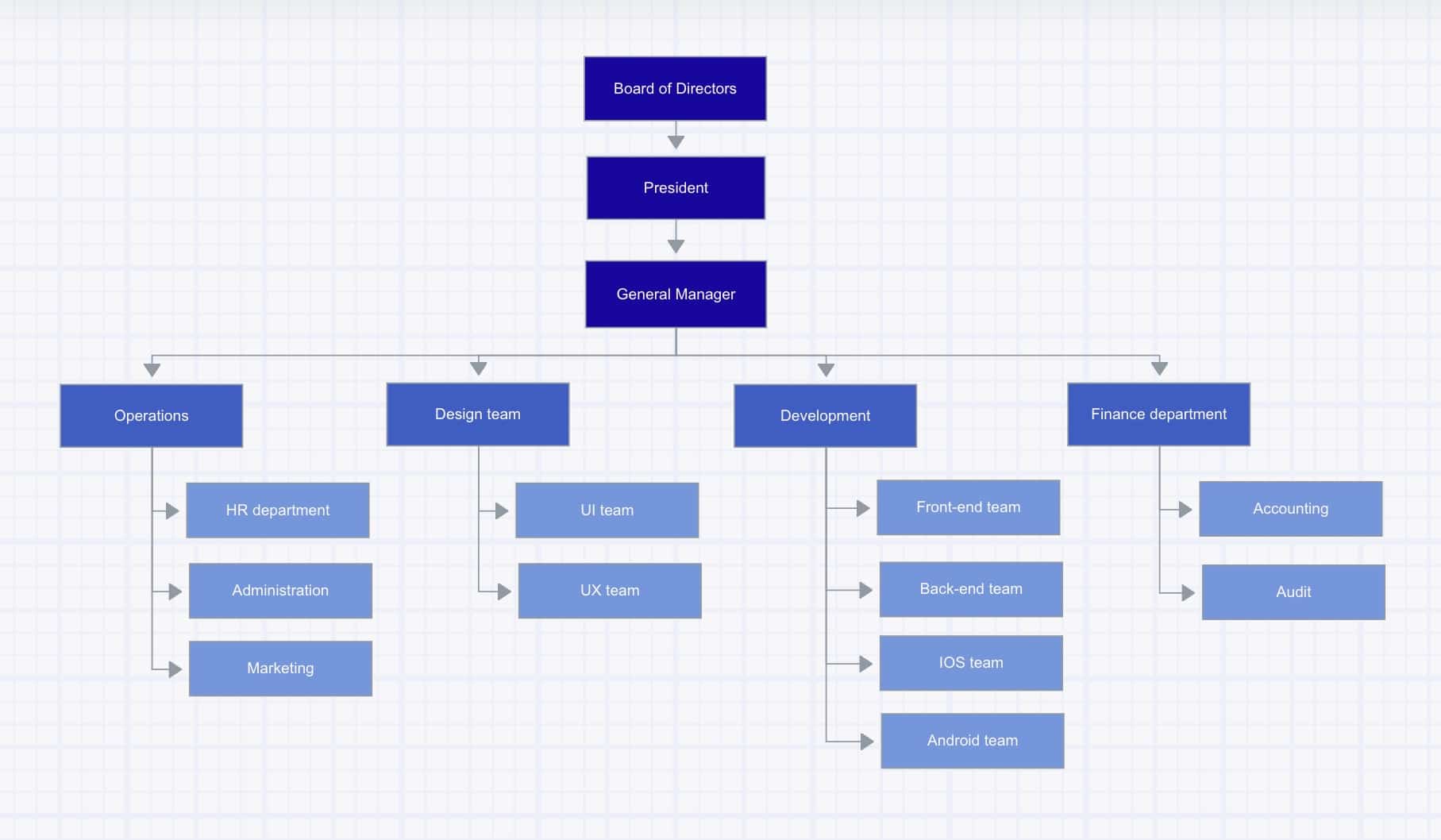
Sometimes called a bureaucratic organizational structure, the functional structure breaks up sections of the organization according to what their specialization or practical purpose is.
Typical departments include sales, operations, marketing, and so on.
Flat

Also called flatarchy (a portmanteau of flat and hierarchy) or horizontal structure, it’s found in a number of startups and small businesses and is still relatively new to the structure game.
Since there is nothing up or down (no one above or below and no direct reports for anyone) it allows everyone to work with a great deal of autonomy.
Decisions and implementations tend to happen a lot faster because the chain of command is flat and more people have the power to make decisions to benefit the company as a whole.
Multi-divisional

The M-Form structure is best suited for larger companies with multiple subsidiaries.
Things can be broken up into even further sections that are specific to details such as divisional specialty, location, time zone, language and more. This is also seen in companies that have regional divisions that function independently but report to a larger entity.
Matrix
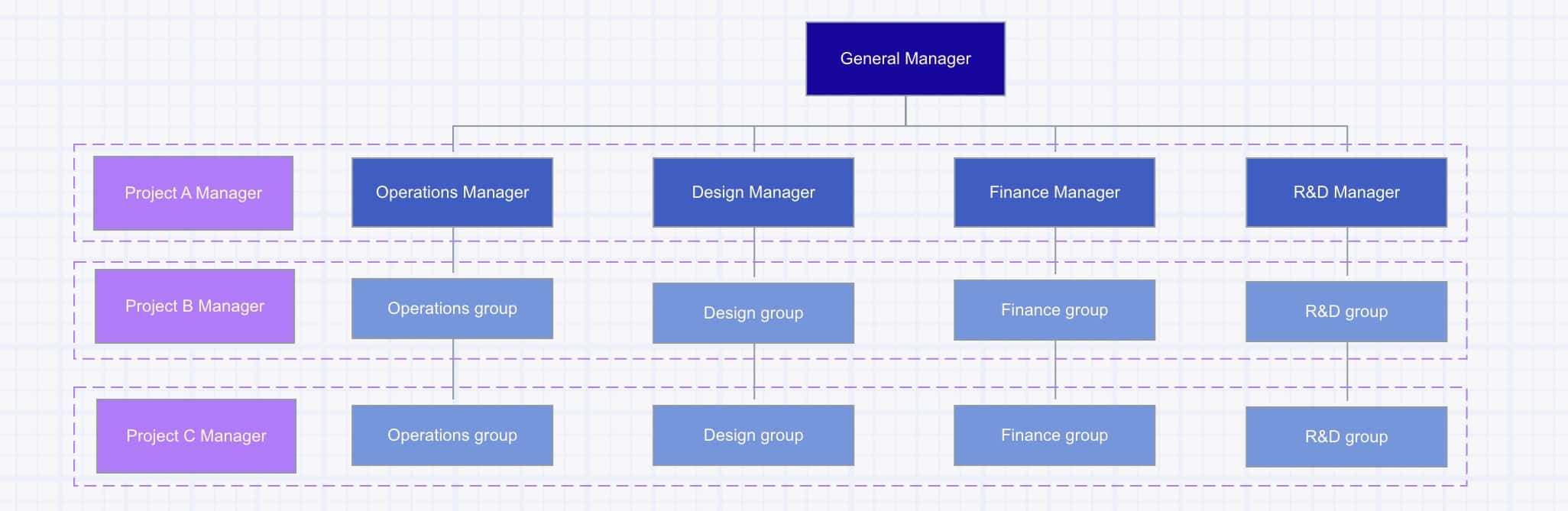
The least used and most complex structure, the matrix structure can be found when different parts of the structure report to more than one department, superior and/or division. This is seen in things like IT/UX/UI roles as well as prominent businesses like Starbucks.
3. Start from the top (if there is one)

At this point, you can begin filling your structure in with the employee names, roles and any other information you collected in step one.
If there is a top-down structure to work with, starting from the top is the easiest way to get the job done. Pay close attention to how the roles relate and who answers to who.
This hierarchical system should’ve been established as you gathered the info to begin with, but there may be a few areas you didn’t think or know to ask.
These areas may be ones that have connections that may not have been plainly obvious, or the people in those roles didn’t even know everyone they report to or who all reports to them.
4. Connections

Similar to a sitemap and other types of diagrams, everything has connections. You’ll insert solid lines to indicate who someone reports to directly i.e., a supervisor or superior role and a dotted line to indicate who someone reports to for specific projects and/or secondary superiors.
5. Additional details
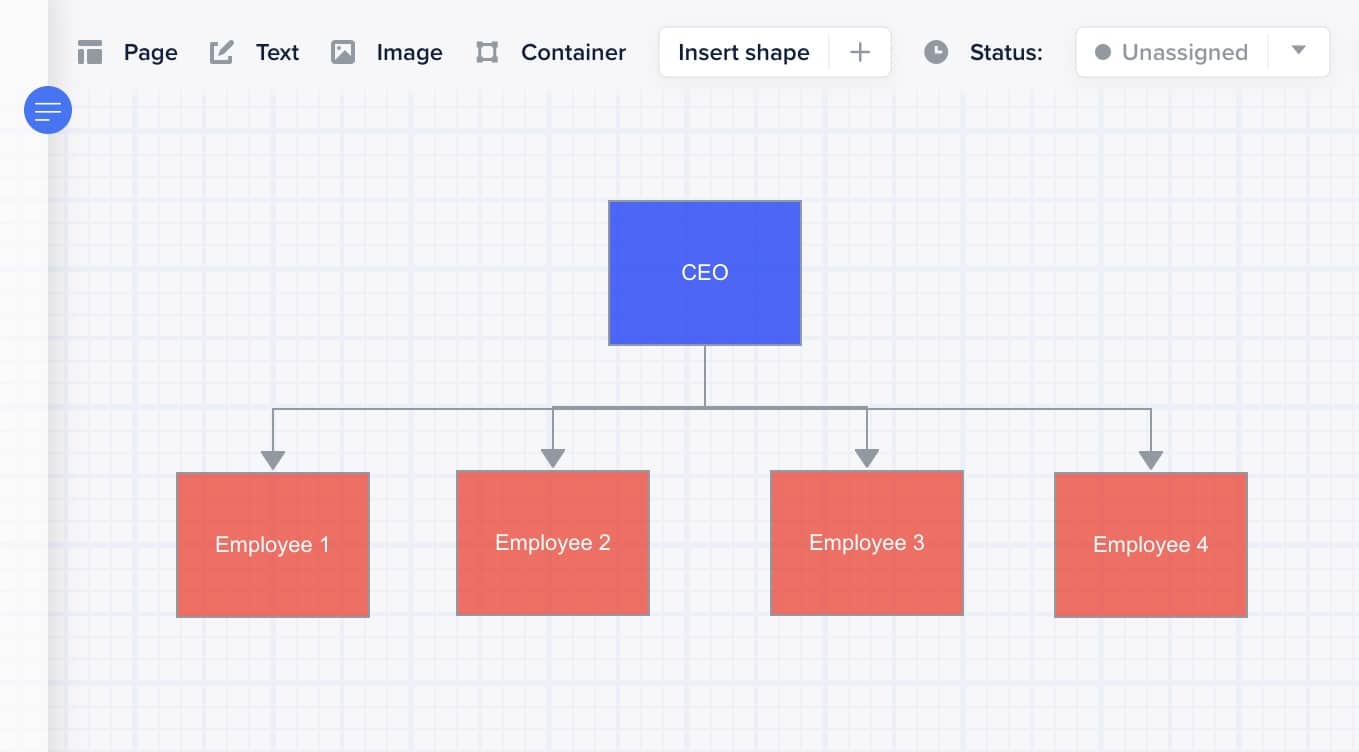
The last step involves going through and adding a few design elements.
Dramatic fonts with too much flare or low readability should be avoided. Choose colors and use them to indicate departments or areas of the company.
This is your chance to reshape any shapes that seem too big or too small, move things around to clean up, and add any other last-minute touches you’d like or that the company has asked of you.
This is also an opportunity to go back through the steps and finish anything you said you’d come back to as well as review the org chart now that it’s complete.
🎬 Learn what Slickplan can do!
We filmed a short video to show you exactly how to use Slickplan
Create organizational chart layouts with our pre-made templates
If you’re looking to customize organizational chart layouts, but the thought of starting from scratch sounds intimidating, we’ve got you covered.
Whether you need a simple organization chart for a large or small business or you need to create organizational structure layouts with a bit more depth, our easy org chart templates are a great place to start.
Check out all the free organizational chart templates we have:
- Matrix organization template
- Ecommerce org chart
- Project management organizational chart template
- Small business organizational chart
- Company organizational chart
- Sales org chart
- HR org chart template
- Business org chart template
- Simple company organizational chart template
- Project org chart template
Tips on how to make an org chart work harder for you
To build an organizational chart that truly has a solid function it needs to be scannable and easy to digest by anyone.
There can be things that are specific to your company or organization but if the chart starts getting too detailed or intricate, you may need to add a legend in the diagram to help people know what’s what or scale it back a bit on the customizations.
You get no points for creativity if the people who need to use it can’t understand it.
To that end you might also need to change colors to suit those with vision issues, or if colors begin to look too similar, it could be time to rethink how you’re marking things. This can free up some of the easy-to-distinguish preselected colors to make them easier to differentiate (instead of lots of similar shades) and can be replaced with other methods to indicate different positions, departments, and so on.
Lastly, org charts, yes even the big ones, should be formatted to fit on one page. At least on one "screen page" That might take a few pieces of printer paper to sort out the job, but on-screen, it should all be on one view.
Adding tabs or secondary areas can be confusing and makes it harder to tell who’s who and who reports to who, etc.
And remember, the best way to build an org chart is to use an online diagram maker that makes the whole process simple and straightforward.
How to make a hierarchy chart into an image

Of course you can create a hierarchy chart right here in Slickplan, but how do you turn it into an image file you can easily share?
Once you create your project and get everything filled in using the steps above, it’s as simple as hitting export and deciding what kind of image you’d like. Slickplan offers PNG and EPS (vector) file options for download.
How to draw an organizational chart and export as a PDF

When we draw organization charts, they’re meant to be used by the whole company and an easy way to make that happen is to turn the chart into a PDF.
After you go through the instructions above, we’ll call step 1, Draw org chart, you can move to the next step; export
This time you’ll select PDF instead of image, select any formatting options and hit export. A file is downloaded immediately and can be sent via any of the channels you use within your office.
Think visually. Improve UX with Slickplan
Build intuitive user flows, stronger customer journeys and improve information architecture.
Build an org chart with Slickplan now!
Now that we’ve shown you how to build an organizational chart using Slickplan, we’re confident you’ll agree that not only is this the easiest way to create an org chart, but it’s also the best way to create an org chart that you’ll be proud to present to anyone (including that boss that asked for it) and to share it companywide. Sign up for Slickplan’s free 14-day trial (no credit card required) and begin building your org chart today! Learn more about our diagramming tool with these videos in Help Desk and our diagramming tool feature page.





 X
X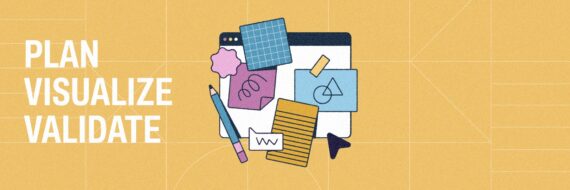
![What is a decision tree? [Practical examples & use cases 2026]](https://cdn-proxy.slickplan.com/wp-content/uploads/2023/08/Decision_tree_cover-570x190.png)