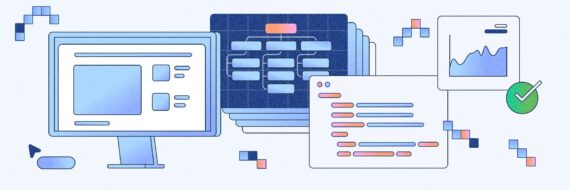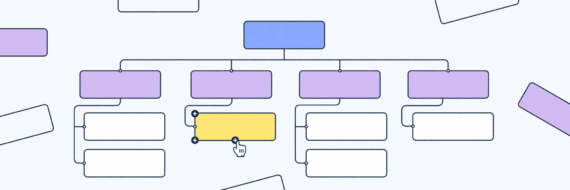Struggling to find sitemap files for your site? Whether you’re enhancing your site’s SEO, troubleshooting indexing issues or just curious about another site’s layout, finding a sitemap is easier than you think.
In this guide, we’ll show you how to find a sitemap with five quick methods — focusing mainly on XML sitemaps.
Key takeaways
- Check common paths like /sitemap.xml, /sitemap_index.xml or /wp-sitemap.xml, and review robots.txt for a sitemap location.
- Use discovery tools such as Google Search operators, SEO Site Checkup, Google Search Console or Bing Webmaster Tools to locate a sitemap.
- Look in your CMS — most platforms have auto-generated sitemaps at a default URL like /sitemap.xml.
What is a sitemap and do you need one?
A sitemap is a file that lists all the URLs on a particular website, often in XML format, so search engines can crawl and index them efficiently.
Finding a sitemap can also help you audit site structure, identify orphan pages, monitor changes over time and analyze competitor content. They’re especially important for websites with limited internal linking, as they help search engines discover pages that are difficult to reach otherwise, ensuring nothing important gets missed.
Though not required, they’re highly recommended for SEO and navigation.
Once you find your sitemap, running it through a sitemap validator ensures it’s good to go for search engines.
🎬 Learn what Slickplan can do!
We filmed a short video to show you exactly how to use Slickplan
How to find a website’s sitemap
Finding a sitemap is often quick work and there are several ways to crack the case:
- Check common sitemap locations
- Visit the robots.txt file
- Use Google search operators
- Online tools
- Look at your CMS
1. Check the most common XML sitemap locations
Unlike your HTML sitemap, which is going to live in your website’s footer, your XML sitemap won’t be as visible since it’s designed for a search engine to use.
The most common XML sitemap location is the root directory of your domain and it’s the first place search engines look when they’re ready to crawl and index a website.
The simplest way to check for a sitemap file quickly is by adding the following bolded text to your website’s domain:
- slickplan.com/sitemap
- slickplan.com/sitemap_index.xml (the word “index” tells us this is a list of all the sitemaps for a site)
- slickplan.com/sitemap.xml (this is where ours is)
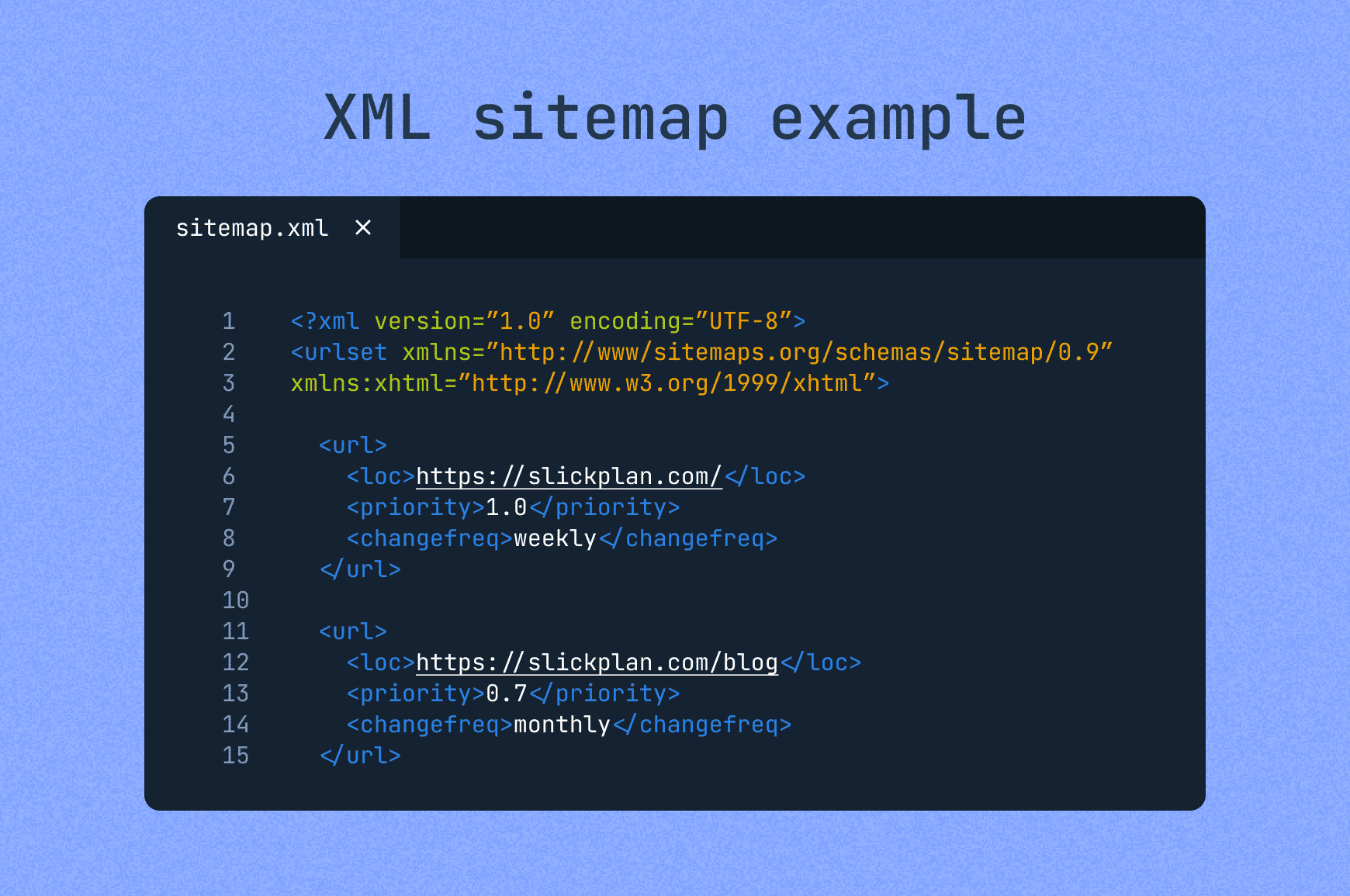
Those are the most common sitemap link URLs, but if it doesn’t pop up you can try others, like:
- /sitemap1.xml
- /sitemap/sitemap.xml
- /sitemapindex.xml
- /atom.xml
- /rss.xml
- .xml.gz (a compressed sitemap file)
2. Investigate the robots.txt file
The robots.txt file is a text file that lives in your root directory that tells search engine web crawlers which pages they can access and other instructions.
It’s also an ideal place to find a website’s sitemap file. To see if the sitemap of a website is there, type the URL and add “/robots.txt“, like this: slickplan.com/robots.txt

If it is, you’ll see the location clearly labeled after “Sitemap”.
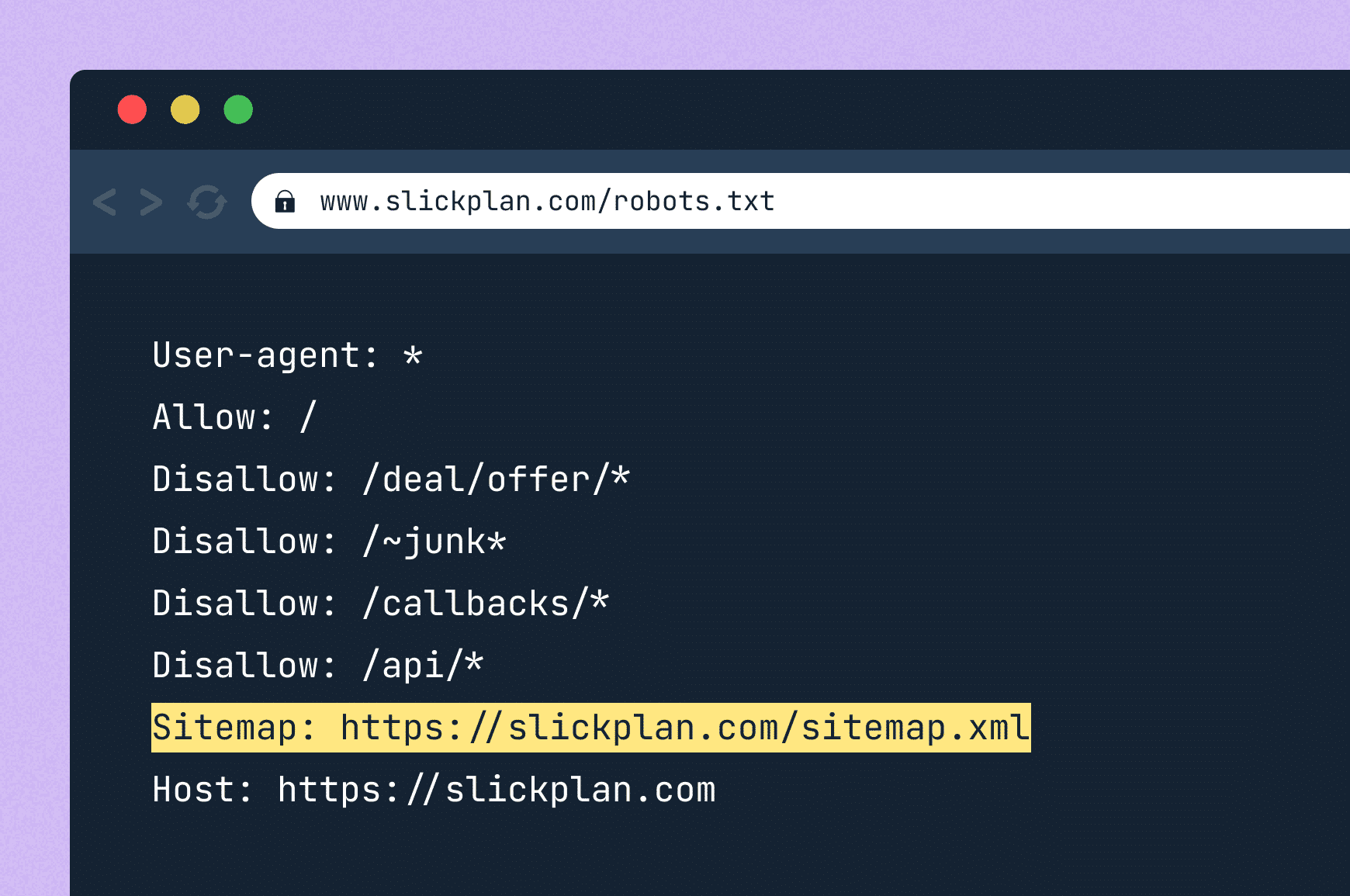
3. Use Google search operators to find your sitemap
If you’re still unable to locate the sitemap file, don’t fret, Google has your back.
By using search operators, those fancy commands that let you narrow down your search results based on specific file types or keywords, you can zero in on sitemap XML files.
Here’s how it works:
- Use the “site:” operator followed by the website domain, then the advanced search operator “filetype:xml” to target and narrow down the relevant search results.
For the NFL, it would look like this: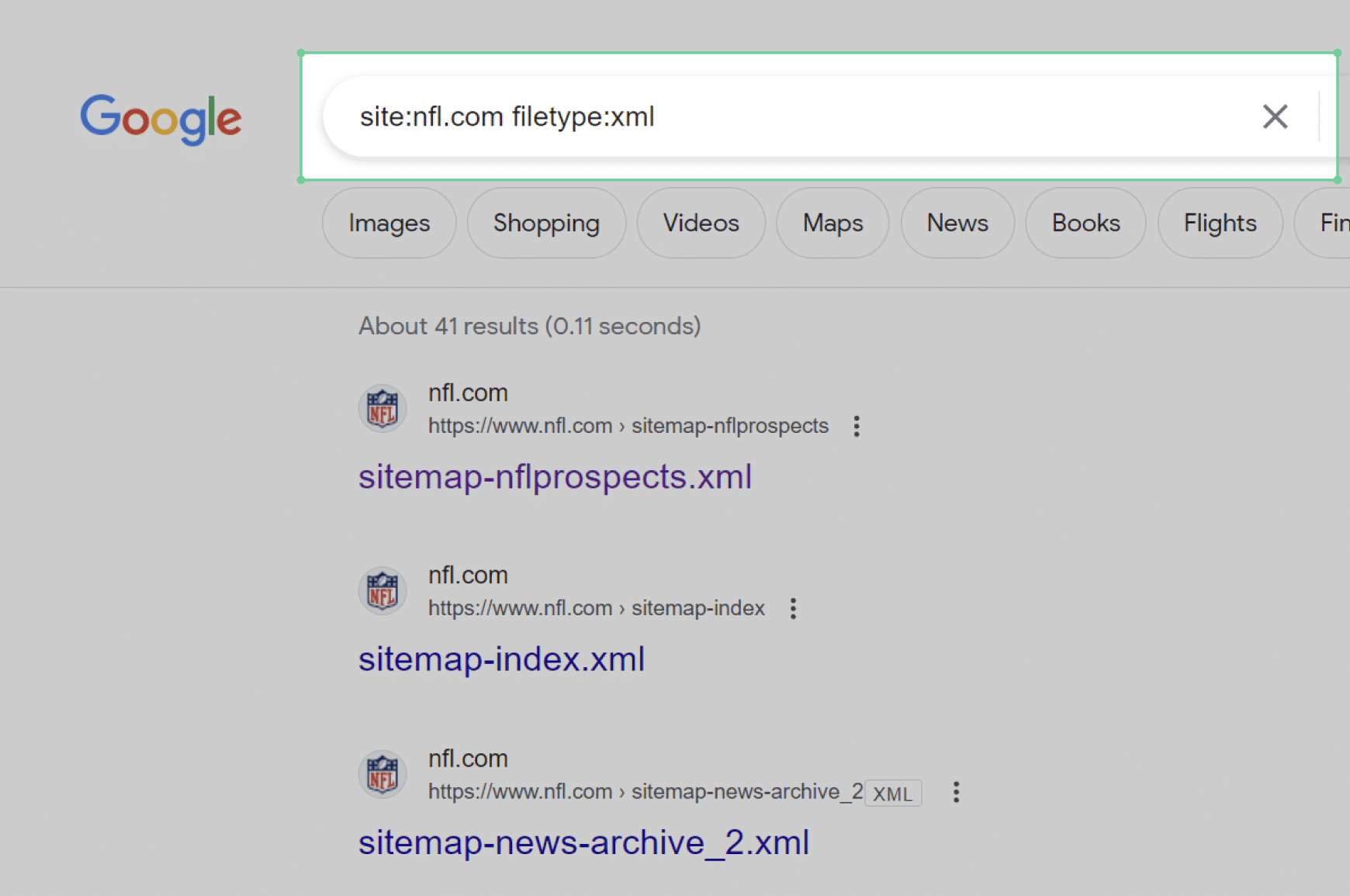
- Use “site:” plus “ext:XML”

- Use “site:” plus “inurl:XML”

- Use “site:” plus “ext:XML” plus “inurl:sitemap”

4. Online tools to find your sitemap
If the above methods aren’t cutting it, you can go the more advanced route of using an online tool to get to the sitemap view.
SEO Site Checkup
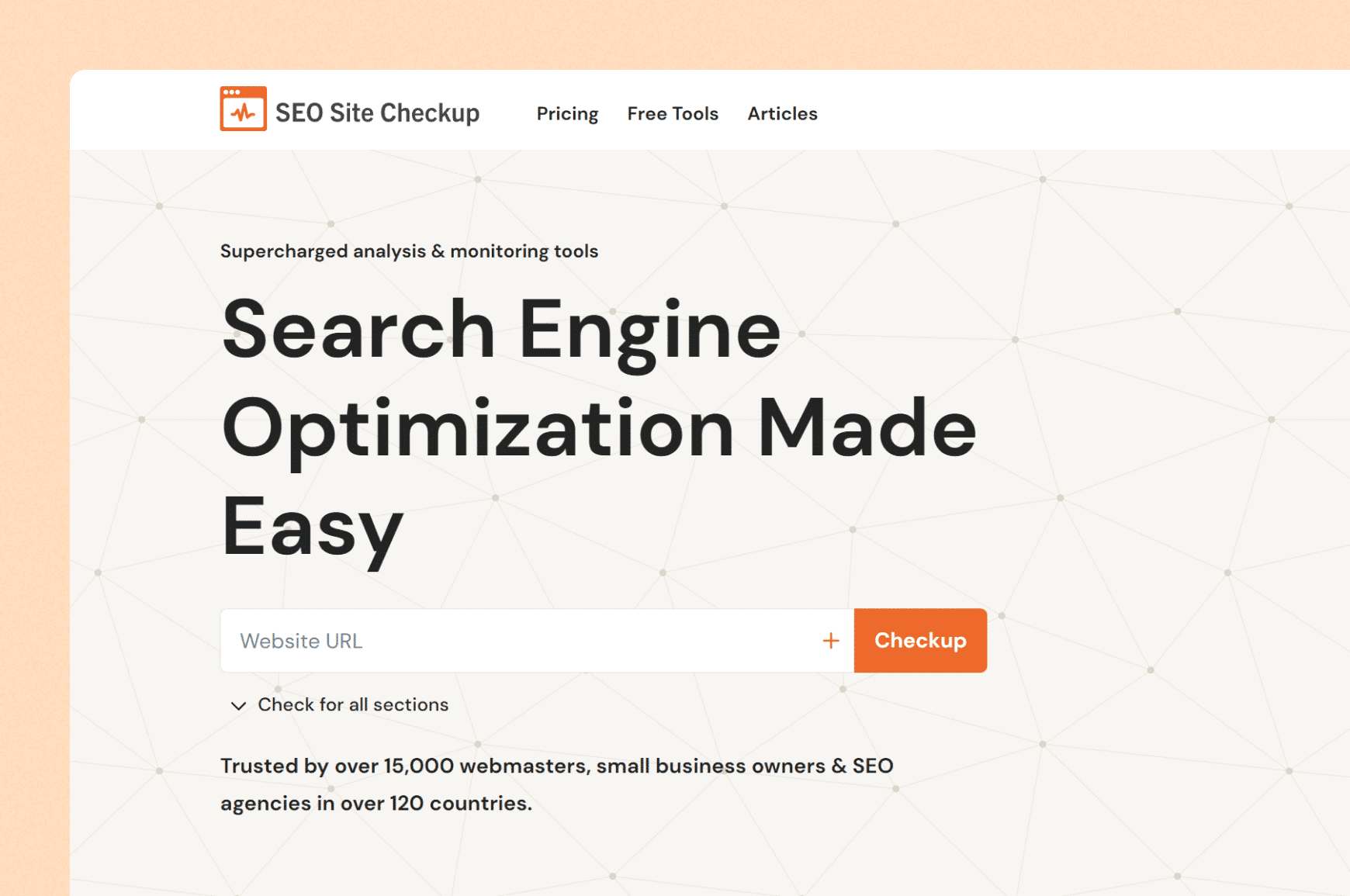
Designed specifically for sitemap discovery and site search, SEO Site Checkup is a simple sitemap checker tool that confirms a sitemap’s presence on a website and provides its URL.
Just enter your website URL, click “Checkup” and the tool will then analyze your site and find the sitemap location (plus a ton of other search engine optimization info), saving you the effort of manually searching for it.
But it’s not a free sitemap finder.
Check Google Search Console and Bing Webmaster Tools
On the other hand, free tools from Google and Bing are both indispensable for website management. These platforms are also where you’ll submit your own site maps to improve the effectiveness of search engine crawlers in getting your site properly indexed.
Navigating them is straightforward. In both Bing and GSC, here’s the process to view a website sitemap:
- Login
- Pick your site
- Click “Sitemaps”
- See the list of submitted sitemaps
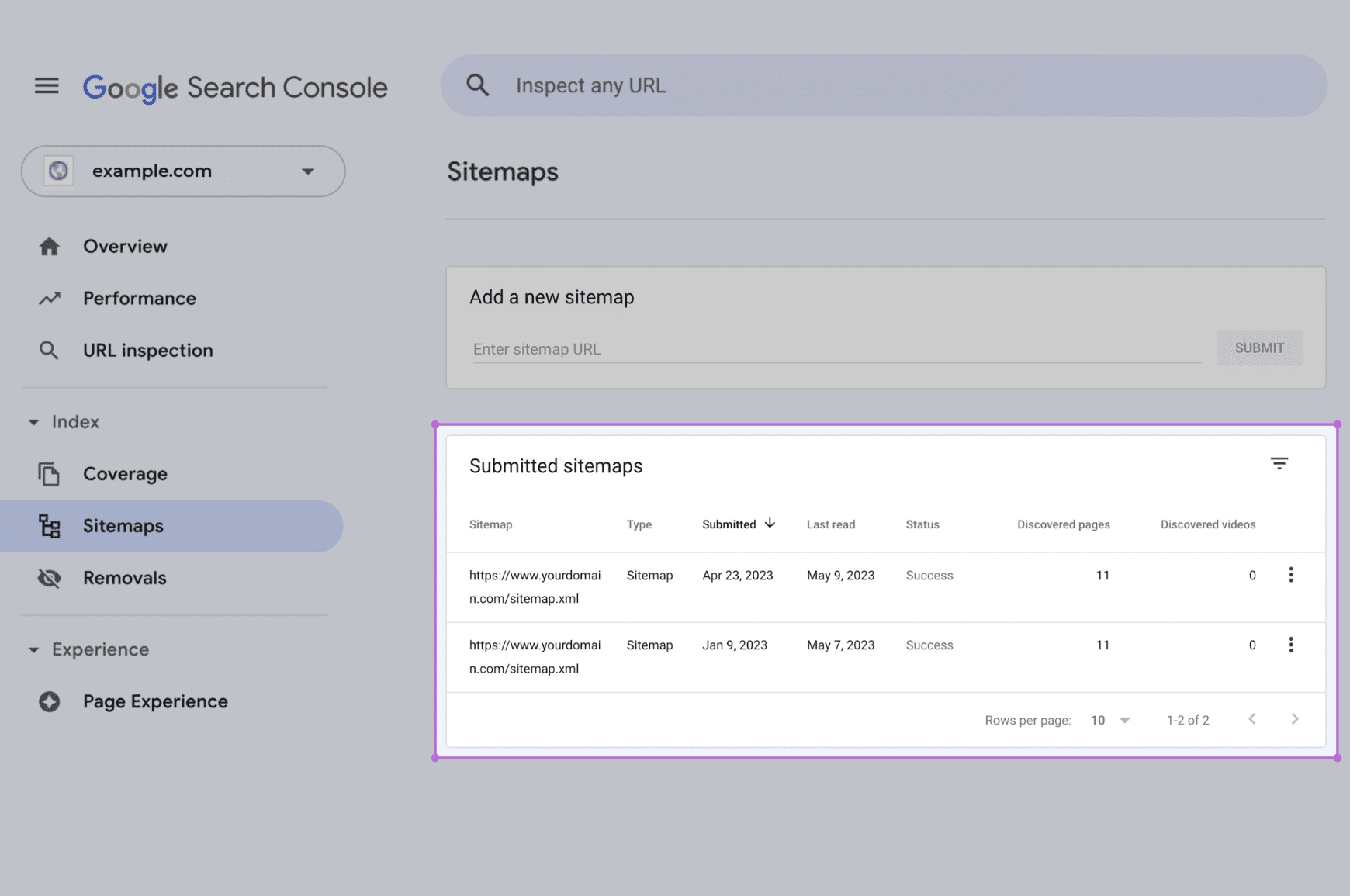
5. Take a look at the CMS
The content management system (CMS) a site uses can give you clues about where its sitemap lives. Go to WhatCMS, enter the site you’re looking for and it’ll give you the CMS in a few seconds.
Most CMSs have auto-generating sitemaps which tend to be stored at /sitemap.xml.
- WordPress — You’ll often find it at /sitemap.xml, /sitemap_index.xml or /wp-sitemap.xml. You can generate sitemaps using plugins like Yoast SEO, Rank Math or Jetpack to generate one.
- To create sitemap files with Jetpack, for example, go to WP Admin → Jetpack → Settings → Traffic → Sitemaps → Generate XML Sitemaps → access at /sitemap.xml.
- Wix — /sitemap.xml opens the main index; extra files like /pages-sitemap.xml or /store-products-sitemap.xml list specific content types.
- Shopify — /sitemap.xml links to product, page, collection and blog sitemaps.
- Squarespace — /sitemap.xml on your domain or Squarespace subdomain.
All of these automatically refresh the sitemap data when you make any changes.
Once you find your sitemap, you can use a sitemap validator to check for errors.
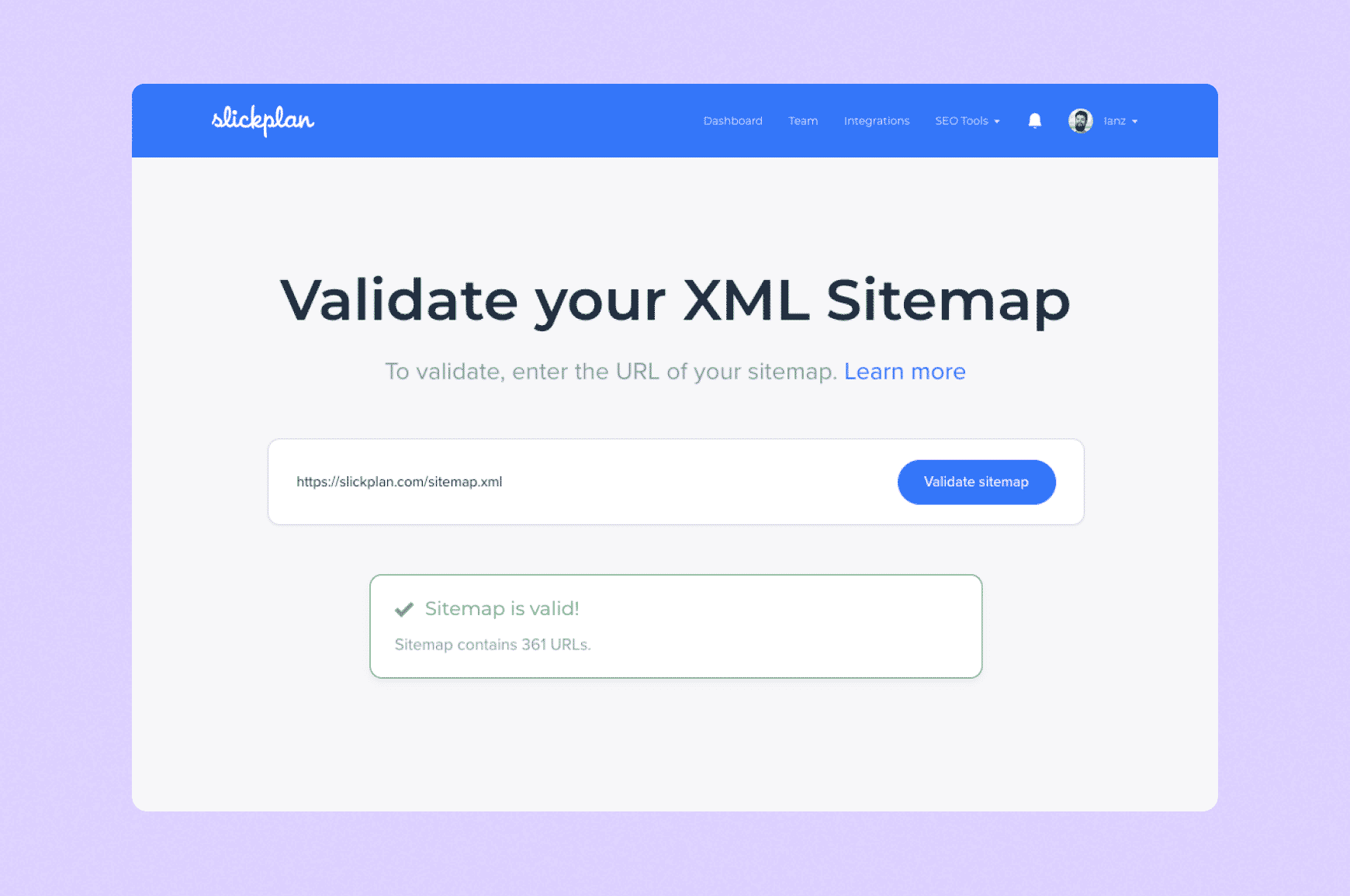
🎥 Recap: 5 ways to find a sitemap in 3.5 minutes
If you want to see an explanation of how to find a website’s sitemap visually, we cover each method (plus, how to submit it to GSC) in this video:
What if my site doesn’t have a sitemap?
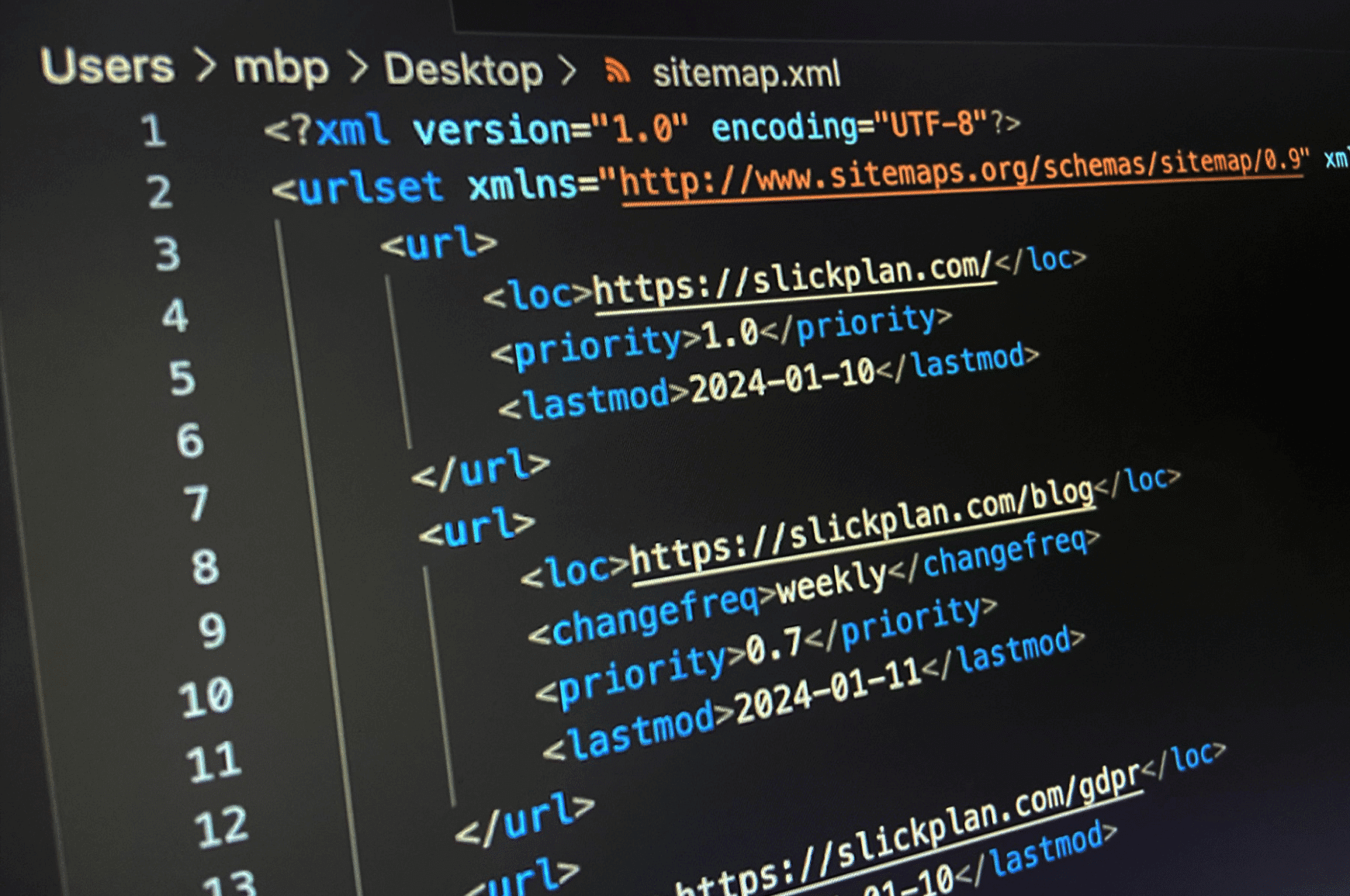
If you can’t find one, you can create one with tools like Yoast SEO (for WordPress) or our free XML Sitemap Generator. Alternatively, you can build a sitemap manually by listing all site URLs in XML format and placing it in your site’s root directory.
Check out our guide on how to create a sitemap for a detailed walkthrough for building HTML, XML and visual sitemaps.
If you’re going to use any sitemap, and not all websites have them, make it an XML sitemap. If you have a large site, one that’s over 50,000 pages, you’ll need to break it up into multiple sitemaps and submit a sitemap index file.
Beyond XML: Exploring alternative sitemap formats
While XML is the most common sitemap format for a search engine to use, there are more:
- HTML
- RSS feed
- mRSS feed
- Atom feed
- UX sitemap
- News sitemap
- Video sitemap
- Image sitemap
These alternative formats can also be useful for website navigation and SEO. Other than HTML and visual sitemaps, what markup language is used for sitemap design? Mainly XML or extensible markup language.
An HTML sitemap, for instance, enhances user experience by providing a navigable layout for real-life visitors, not search engine robots. As mentioned earlier, these are most often found in the footer of a website.
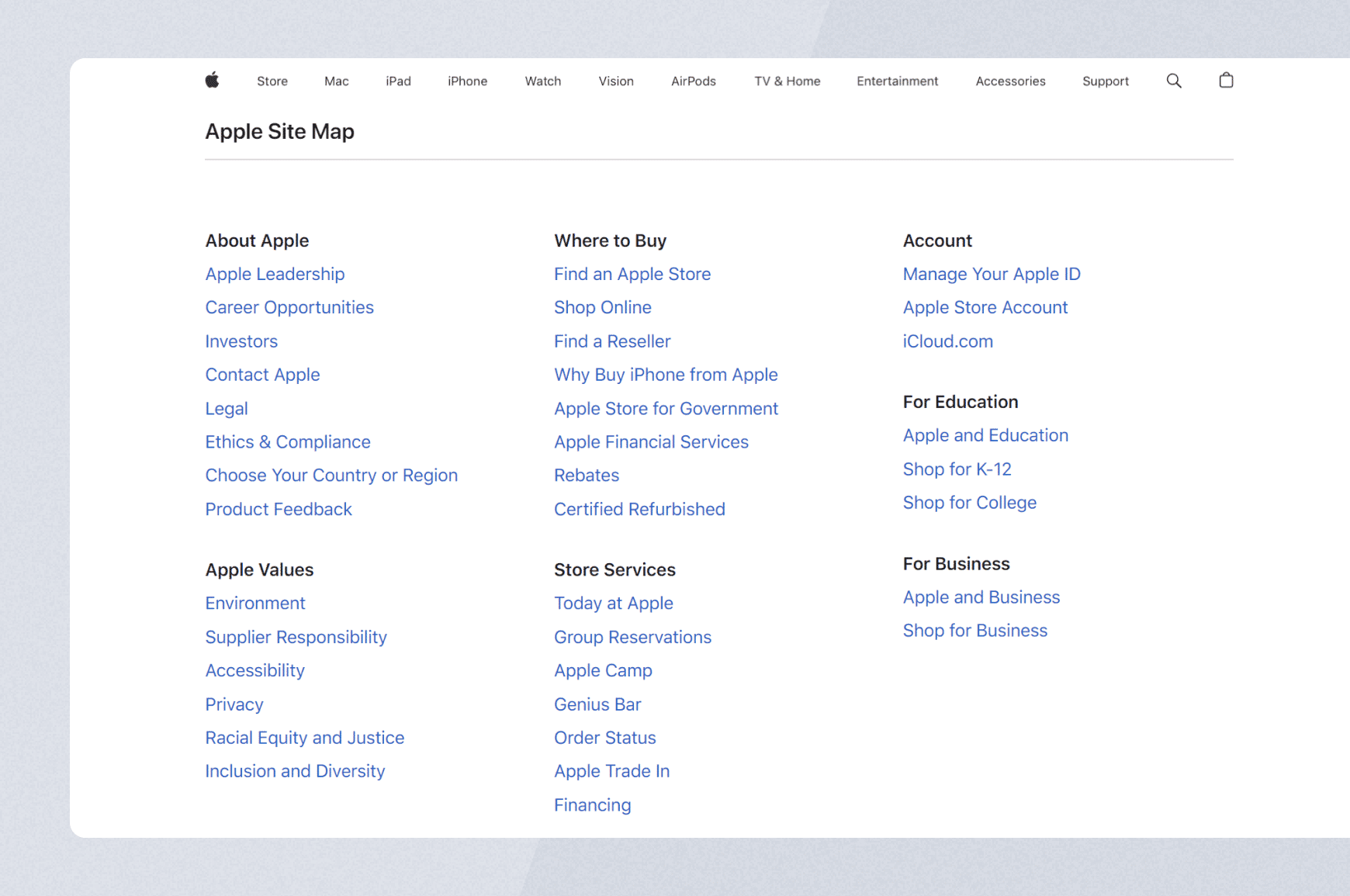
RSS, mRSS and Atom are also in the XML code format and are more limited and most frequently used with syndicated content.
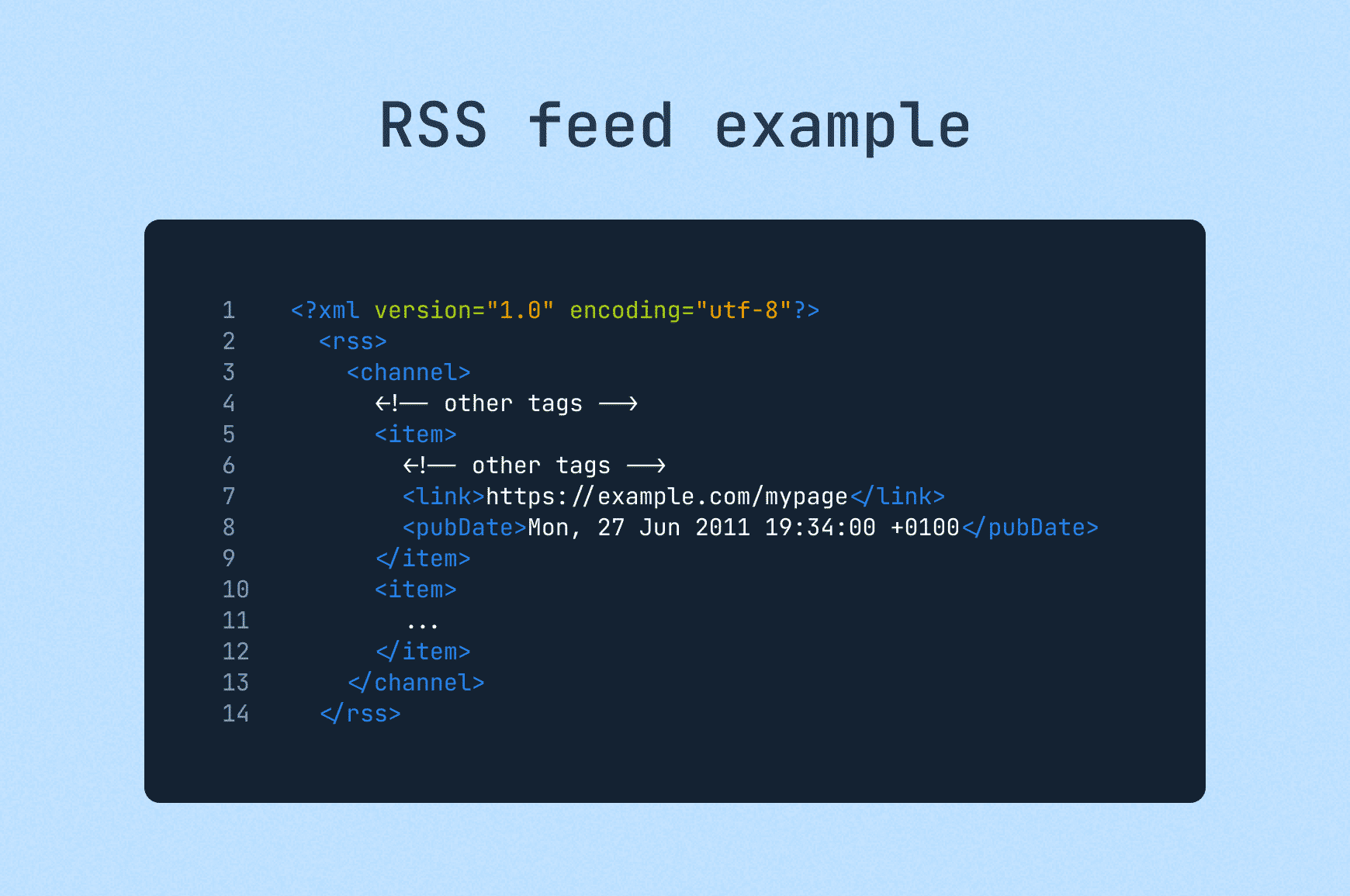
Same goes for news, video and image; they’re very specific in what they tell search engines.
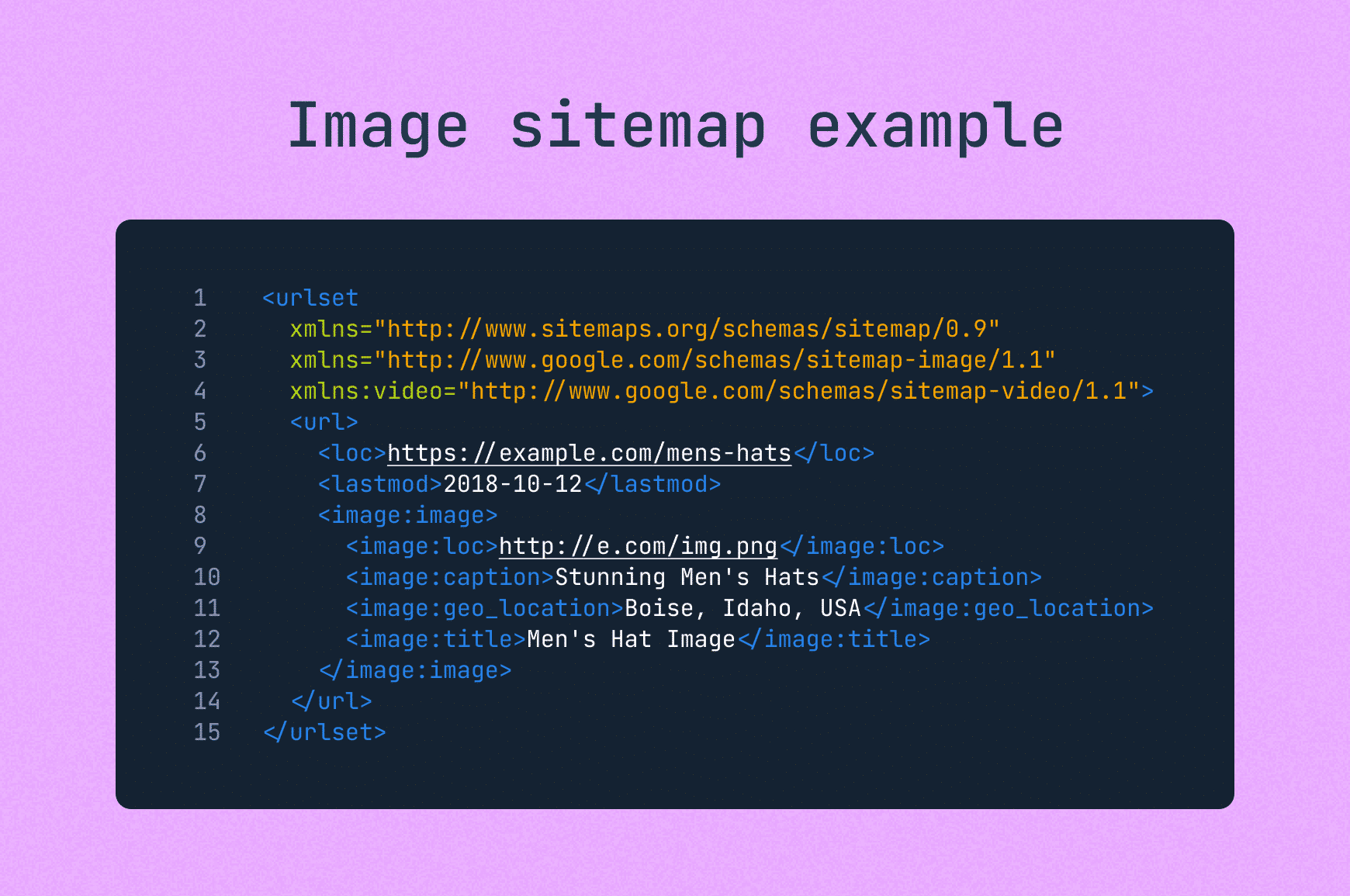
A UX sitemap, also known as a visual sitemap, is a visual representation of your site’s hierarchy. They’re an essential tool for website planning and aren’t usually publicly available. To get one for your site, pop your URL into our visual sitemap generator and in seconds you’ll have your entire site structure laid out and editable.
See an example of a sitemap like this on our sitemap templates page.
Integrating sitemaps with search engines
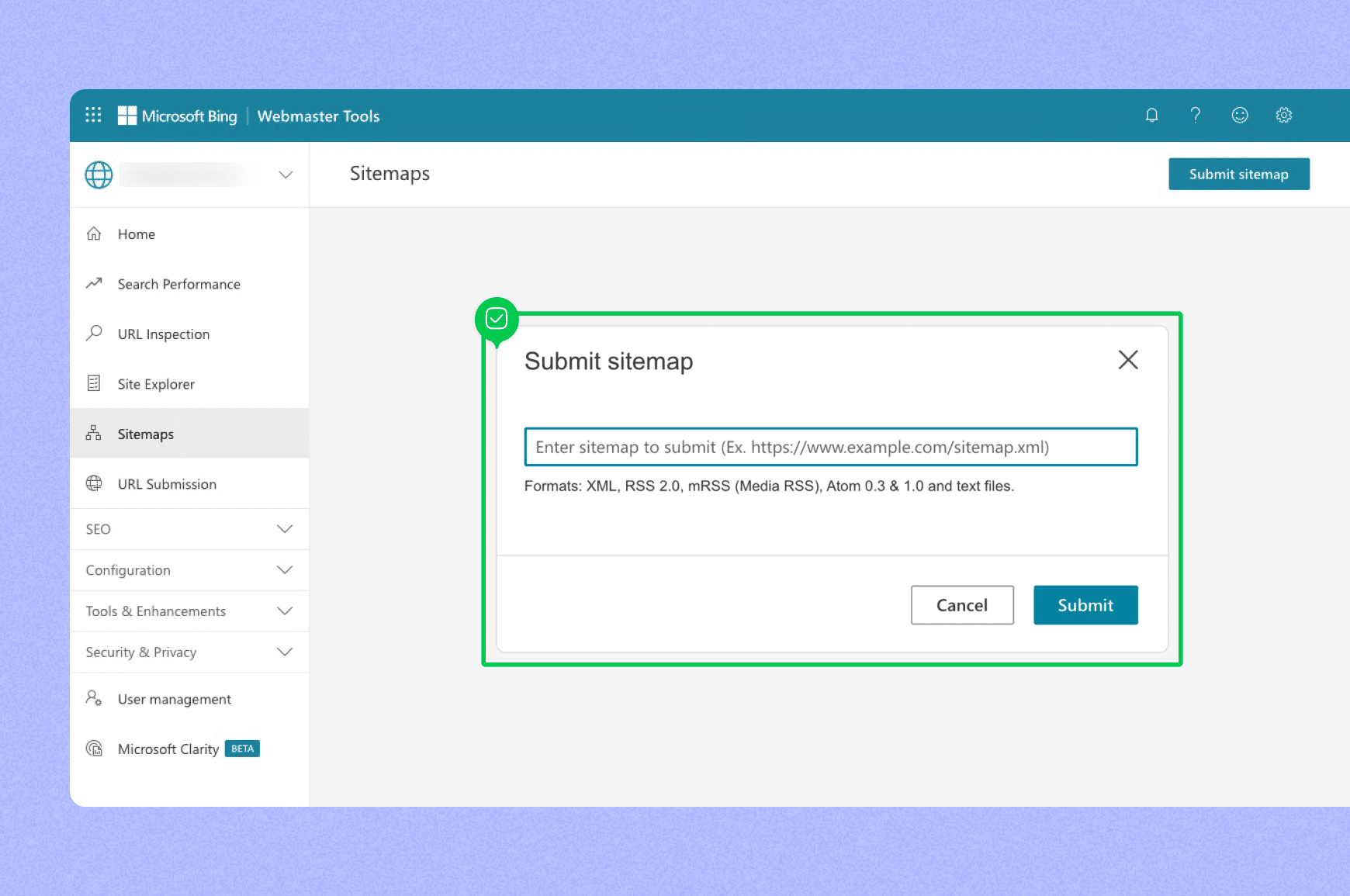
With your sitemap prepared, the final step is to inform search engines and submit it.
Without sitemap submission, you don’t get the SEO benefits, with Google, Bing and other search engines having a tougher time efficiently indexing your site and hurting your search results in the process.
In Google Search Console, you can submit your sitemap in the Sitemaps section and the same goes for a Bing Webmaster Tools account.
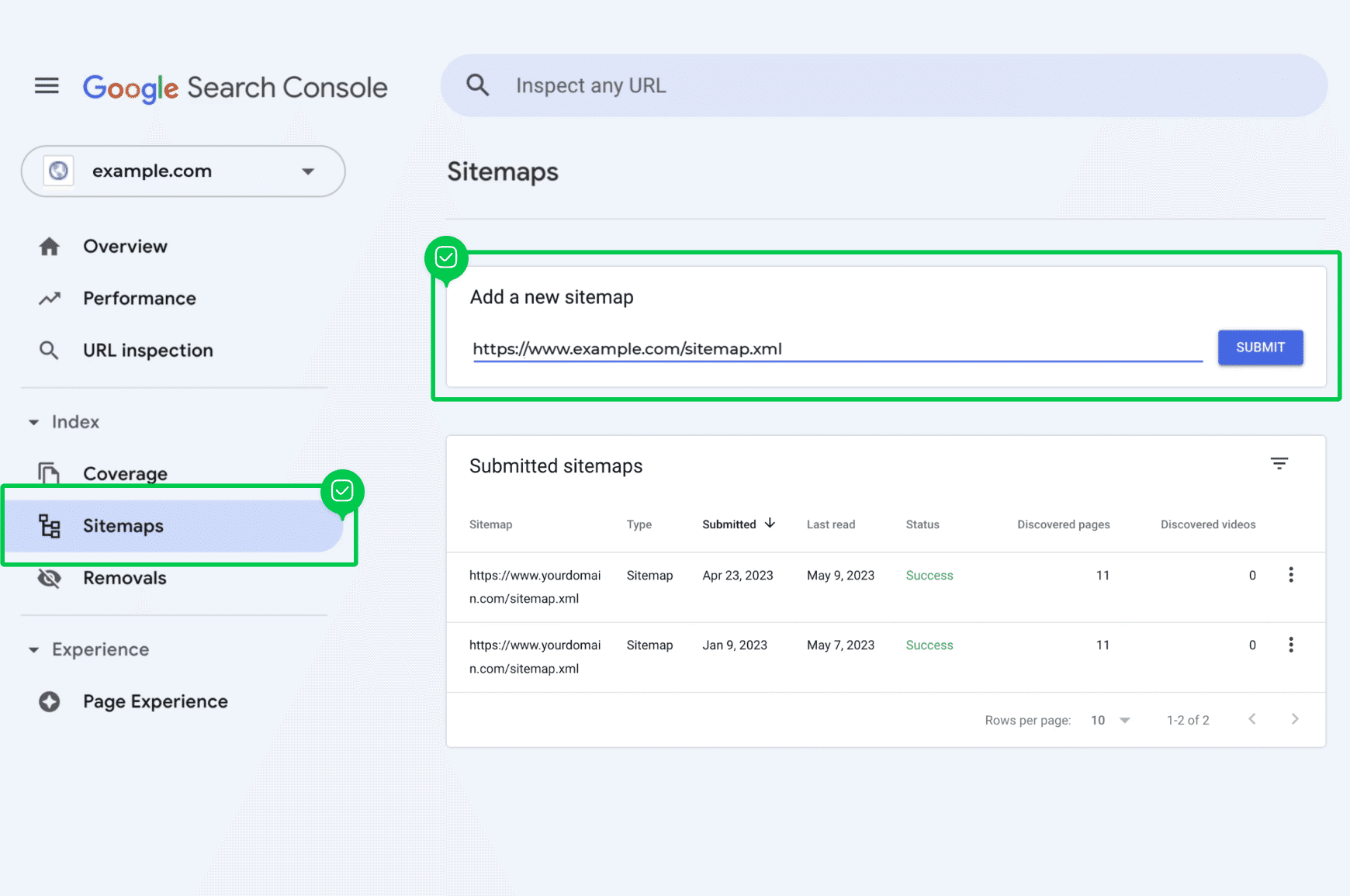
Just select your site, find your sitemap URL and add the extension.
Regularly updating your sitemap submissions on search platforms is recommended to ensure that your website’s new pages are promptly indexed.
Locate and leverage your sitemap
Sitemaps play a crucial role in website navigation and SEO. Whether it’s helping search engines locate and index your site’s pages, like an XML sitemap does, or enhancing UX, as an HTML sitemap does, a sitemap is a key tool in the digital arena.
They’re more than a technical requirement — they’re your site’s roadmap for search engines and, in the case of HTML, for visitors too.
Now that you know how to find the sitemap of a website, put it to work: check for errors, submit it to Google Search Console or Bing Webmaster Tools or use it to spot gaps in your site’s structure. Those few minutes of (minimal) effort can lead to faster indexing, stronger SEO and a better experience for your audience.
Design user-friendly sites with Slickplan
Use our easy drag-and-drop interface to ensure people can get where they want to go.
Frequently asked questions
What is a sitemap and why is it important?
A sitemap is a file that shows the structure of a website's pages and content, critical from both a website navigation and SEO perspective by helping search engines index the site and allowing users to find relevant content efficiently.
Where is the XML sitemap file located?
The XML sitemap file is typically located at /sitemap.xml or /sitemap_index.xml on your website. You can also check yourwebsite.com/robots.txt for the sitemap URL.
Can I find a sitemap using Google?
Yep, if common paths don't work, you can use Google search operators to find a sitemap. Combine the "site:" operator with the website's domain and "sitemap.xml", or try "site:" with the operator "ext:XML" to find your sitemap or the map of another site.
How do I view a sitemap in HTML?
To view a sitemap in HTML, put the URL of the sitemap in your web browser. The sitemap may be accessible directly or it could be linked from the website's footer or header. If available, the HTML sitemap will show a structured list of all the pages for easy navigation.
What tools can be used to check a sitemap?
Check sitemaps using tools like Google Search Console, online validators like, XML-sitemaps.com or our XML sitemap validator or SEO platforms like Screaming Frog, SEMrush for errors and insights into indexing.
What is the URL for a sitemap?
Most sites place their XML sitemap at the root of the domain. To check, add /sitemap.xml to the URL (for example, https://www.example.com/sitemap.xml). Some sites use /sitemap_index.xml as a parent file or sometimes /wp‑sitemap.xml for WordPress sites.
Where is sitemap information in robots.txt?
The robots.txt file, located at the root of your domain, can contain a Sitemap: directive. To find it, add /robots.txt to your domain (i.e., example.com/robots.txt). If it's there, the file will have an entry that shows the full URL of the sitemap.
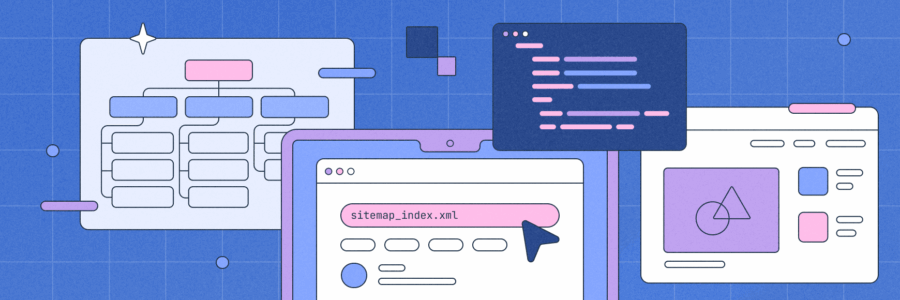





 X
X