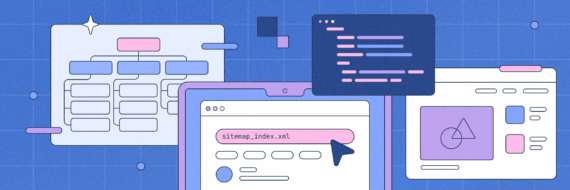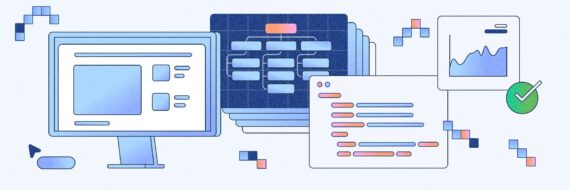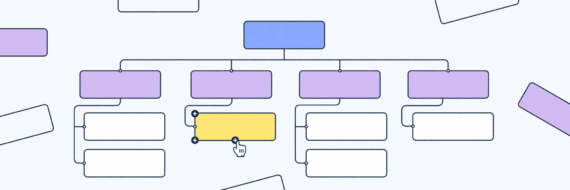An ASPX sitemap is an essential tool for any website built using ASP.NET. This structured file provides a map of all the pages and content on your website, making it easier for search engines to crawl and index your site. In this article, we’ll guide you through the steps involved in making an ASPX sitemap that enhances user experience and improves your website’s SEO.
Key takeaways
- ASPX sitemaps are XML files built in ASP.NET, like PHP but for the Microsoft ecosystem, and use a different schema.
- They define the structure and hierarchy of web pages, aiding search engine crawlers in indexing and visitors in navigating your site.
- Basic implementation involves creating a Web.sitemap file, configuring it in Web.config and integrating navigation controls in ASP.NET.
What is an ASPX sitemap?
An ASPX sitemap is a structured XML file built in Microsoft’s ASP.NET open source framework that outlines the organization and hierarchy of the pages on a website.
The sitemap serves as a roadmap for search engines, guiding them through the various sections of a site and helping them understand how content is organized, making it easier for crawlers to index the content and site visitors to navigate it.
It’s named "Web.sitemap" by default, has to be located in the application root directory and adheres to a specific XML schema. Of all the types of sitemaps out there, this one is specific to the ASP framework.
Before getting started, consider using a visual sitemap generator to get a bird’s eye view of your site to make sure your content and pages are structured, well-organized and intuitive to navigate for a user.
🎬 Learn what Slickplan can do!
We filmed a short video to show you exactly how to use Slickplan
How to create an ASPX sitemap with ASP.NET
Creating an ASPX sitemap in an ASP.NET application involves a few steps. Let’s walk through a very basic process:
Step 1: Define the sitemap in Web.sitemap
In your ASP.NET project, create a new file named Web.sitemap in the root directory. This file will serve as the main configuration for your sitemap.
<?xml version="1.0" encoding="utf-8" ?>
<siteMap xmlns="https://schemas.microsoft.com/AspNet/SiteMap-File-1.0" >
<siteMapNode url="~/Default.aspx" title="Home" description="Welcome to our website">
<siteMapNode url="~/Services.aspx" title="Services" description="Explore our services">
<siteMapNode url="~/Products.aspx" title="Products" description="Explore our range of products">
<siteMapNode url="~/Category1.aspx" title="Category 1" description="View products in Category 1" />
<siteMapNode url="~/Category2.aspx" title="Category 2" description="Discover products in Category 2" />
</siteMapNode>
<siteMapNode url="~/AboutUs.aspx" title="About Us" description="Learn more about our company" />
<siteMapNode url="~/ContactUs.aspx" title="Contact Us" description="Get in touch with us" />
</siteMapNode>
</siteMap>
In this example, we have a basic sitemap structure with a home page, a services page, product pages and additional sections for about us and contact us, with the "title" attribute being the displayed link text.
Step 2: Configure Web.config
Next, you need to configure your application to use the sitemap. Open the Web.config file and add the following code within the <system.web> section:
<siteMap defaultProvider="XmlSiteMapProvider" enabled="true">
<providers>
<add name="XmlSiteMapProvider" type="System.Web.XmlSiteMapProvider" siteMapFile="~/Web.sitemap" />
</providers>
</siteMap>
This configuration tells the application to use the XML sitemap provider and specifies the location of the sitemap file.
Step 3: Implement navigation controls
Now that the sitemap is defined and configured, you can use ASP.NET navigation controls to integrate it into your web pages.
For instance, you can use the SiteMapPath control to display a breadcrumb navigation trail:
<asp:SiteMapPath ID="SiteMapPath1" runat="server" />
Or you can use the Menu control to generate navigation menus:
<asp:Menu ID="Menu1" runat="server" DataSourceID="SiteMapDataSource1" Orientation="Horizontal"> </asp:Menu> <asp:SiteMapDataSource ID="SiteMapDataSource1" runat="server" ShowStartingNode="false" />
To ensure consistency across your website, consider using the sitemap in your master page. This way, navigation controls are consistent across all pages and any updates to the sitemap are reflected throughout the site.
Step 4: Set roles attribute
A sitemap in ASPX can also be integrated with role-based security, meaning you can specify which roles have access to particular sections of your website.
Security trimming ensures that users without the necessary permissions don’t see links to pages they can’t access.
Here’s simple example showing how to assign an admin role:
Define roles in Web.config
Make sure you have defined roles in the System.web section of your Web.config file. For example:
<authentication mode="Forms"> <forms loginUrl="~/Login.aspx" timeout="2880" /> </authentication> <authorization> <allow roles="Admin" /> <deny users="*" /> </authorization> <roleManager enabled="true" />
Assign roles in ASPX sitemap
Modify your ASPX sitemap (Web.sitemap) to include roles for specific pages with the following code for instance:
<siteMap xmlns="https://schemas.microsoft.com/AspNet/SiteMap-File-1.0">
<siteMapNode url="~/Default.aspx" title="Home" description="Welcome to our website">
<!-- Page accessible to all users -->
<siteMapNode url="~/PublicPage.aspx" title="Public Page" description="Accessible to all users" />
<!-- Page accessible only to users in the "Admin" role -->
<siteMapNode url="~/AdminPage.aspx" title="Admin Page" description="Restricted to Admins" roles="Admin" />
</siteMapNode>
</siteMap>
Secure pages in Web.config
Ensure that the pages in your application are secured by roles. For example, in the location section of your Web.config:
<location path="~/AdminPage.aspx">
<system.web>
<authorization>
<allow roles="Admin" />
<deny users="*" />
</authorization>
</system.web>
</location>
This configuration ensures that only users in the "Admin" role have access to the "AdminPage.aspx."
Anatomy of the Web.sitemap file
A well-structured web.sitemap file is like a well-drawn map; it provides clarity. The synthesis of information architecture vs sitemap, it organizes your site’s pages hierarchically and must be located in the application’s root directory alongside the config file. In this context, the master page serves as a template for consistent layout and design across each page of the website, contributing to an effective site structure.
A valid site-map file must contain at least one siteMapNode element under the siteMap element but can have any number of child siteMapNode elements.
Hierarchical views with TreeView control
Hierarchical data can be effectively displayed in a tree structure using the ASP.NET TreeView control, which can also be used alongside a web form. This control consists of a collection of TreeNode objects and can be bound to data sources such as an XML file, a Web.sitemap file or a database table.
The appearance of the TreeView control can be customized with properties like:
- HoverNodeStyle
- LeafNodeStyle
- RootNodeStyle
- SelectedNodeStyle
Integrating multiple sitemaps
For larger sites, a single sitemap may not be sufficient. To prevent the sitemap from becoming unwieldy and difficult to manage, we can use multiple site-map files or providers.
The root Web.sitemap file can be structured to include links to child site-map files, thereby organizing complex structures into manageable and efficient components. This integration is made possible by the siteMapFile attribute in a siteMapNode element.
Furthermore, the Web.sitemap file, which is an essential component of a web application, can include references to other sitemap providers or files in other directories, as long as they reside within the scope of the same application.
Creating your own site map provider
The default site map provider in ASP.NET is XmlSiteMapProvider, to make your site’s navigation truly fit your vision, you can craft your own site map provider and develop methods to gather data from various sources like databases, architectural components or search engines’ web services.
In this process, the BuildSiteMap method plays a significant role as it fetches data, creates the site map structure and caches it for improved performance.
You can even add custom attributes to siteMapNode elements, extending their functionality beyond the default schema, which can be leveraged through the SiteMapNode indexer property.
A word of warning: when making your own provider, adherence to security best practices is paramount to avoid vulnerabilities such as data leaks or SQL injection.
Creating a custom site map provider in ASP involves creating a class that inherits from the SiteMapProvider class. Here’s a simplified example in a few steps:
Step 1: Create a custom SiteMapProvider class
using System;
using System.Collections;
using System.Collections.Specialized;
using System.Web;
using System.Web.Hosting;
using System.Web.Security;
using System.Web.SiteMap;
using System.Web.Util;
public class CustomSiteMapProvider : SiteMapProvider
{
private SiteMapNode rootNode;
public override void Initialize(string name, NameValueCollection attributes)
{
base.Initialize(name, attributes);
// Initialize your custom site map provider here
// Load your site map data or perform any necessary setup
// For example, you might read data from a database to build the site map
// and set up the root node
rootNode = new SiteMapNode(this, "root", "~/", "Root Node");
}
public override SiteMapNode BuildSiteMap()
{
// Build and return your site map structure here
// You can dynamically create SiteMapNode instances based on your data source
// For example, you might fetch data from a database and build the hierarchy
// Here, we're creating a simple hierarchy for demonstration purposes
SiteMapNode childNode1 = new SiteMapNode(this, "child1", "~/child1", "Child Node 1");
SiteMapNode childNode2 = new SiteMapNode(this, "child2", "~/child2", "Child Node 2");
rootNode.ChildNodes.Add(childNode1);
rootNode.ChildNodes.Add(childNode2);
return rootNode;
}
public override SiteMapNode RootNode
{
get { return rootNode; }
}
// Implement other required members of the SiteMapProvider class based on your requirements
// For example, you might override methods such as GetChildNodes, FindSiteMapNode, etc.
}
Step 2: Configure the custom site map provider in Web.config
Add the following configuration to the Web.config file to specify your custom site map provider:
<siteMap defaultProvider="CustomSiteMapProvider" enabled="true">
<providers>
<add name="CustomSiteMapProvider" type="YourNamespace.CustomSiteMapProvider, YourAssembly" />
</providers>
</siteMap>
Replace "YourNamespace" with the actual namespace of your custom provider class, and "YourAssembly" with the name of your assembly where the custom provider is located.
Step 3: Use navigation controls in ASP.NET pages
Now, you can use navigation controls like SiteMapPath or Menu in your ASP.NET pages to utilize the custom site map provider. For example:
<asp:SiteMapPath ID="SiteMapPath1" runat="server" />
This control will display a breadcrumb trail based on the site map structure created by your custom provider.
Common pitfalls and best practices
When working with sitemaps and custom site map providers, being mindful of potential pitfalls and adhering to best practices is vital. Ensuring correct file permissions on sitemap files helps prevent security vulnerabilities and unauthorized changes that can lead to unexpected application behavior.
If you implement a custom AuthorizeAttribute for sitemap authorization checks, optimizing this process can significantly improve performance and delegate response actions appropriately.
Summary
The ASP.NET sitemap model and its associated navigation controls provide a powerful framework for creating and managing structured, user-friendly websites. By understanding how the Web.sitemap file works, crafting custom site map providers and effectively using navigation control and roles, you can create a seamless and intuitive user experience. Remember, a well-structured sitemap is not just about the organization; it’s about guiding your users on a journey through your site.
Design user-friendly sites with Slickplan
Use our easy drag-and-drop interface to ensure people can get where they want to go.
Frequently asked questions
What's the difference between an ASPX sitemap and a Ruby on Rails sitemap?
Both are XML files guiding users and search engines, but technically different. ASPX uses a manual XML file (Web.sitemap) or a SiteMapProvider class for dynamic generation. A Rails sitemap often relies on gems like "sitemap" for dynamic sitemap creation based on routes or custom logic. Both serve the same purpose, but the implementation differs based on the framework's approach.
How can I check for a sitemap?
Find a sitemap by manually checking common XML sitemap locations, checking the robots.txt file or using tools like Google Search Console or Bing Webmaster Tools. This can help you locate the sitemap and ensure it is accessible for search engines to crawl and index.
What are sitemaps used for?
Sitemaps are important in helping a search engine find, crawl and index all of the pages, URLs and content on your site, as well as understanding the website's structure and relationships between pages. They also help search engines understand which pages are most important.
How does a Web.sitemap file contribute to website navigation?
A web.sitemap file contributes to website navigation by outlining the site structure within the ASP.NET framework, which allows navigation controls and the navigation API to expose site navigation for a seamless user experience.





 X
X