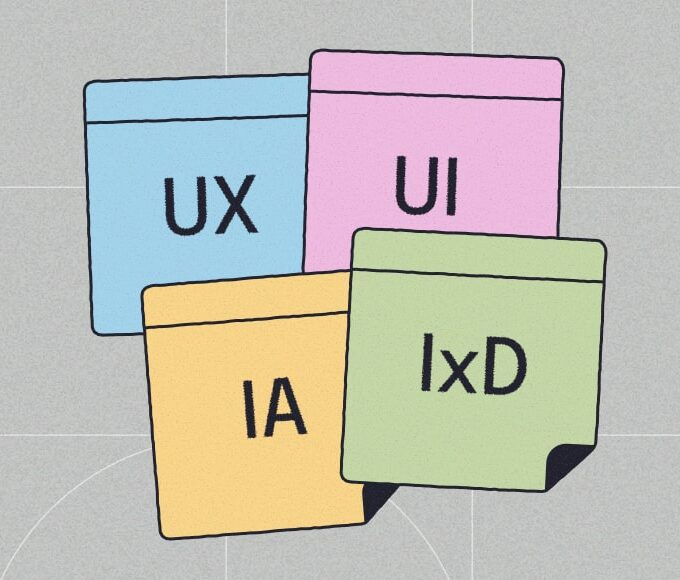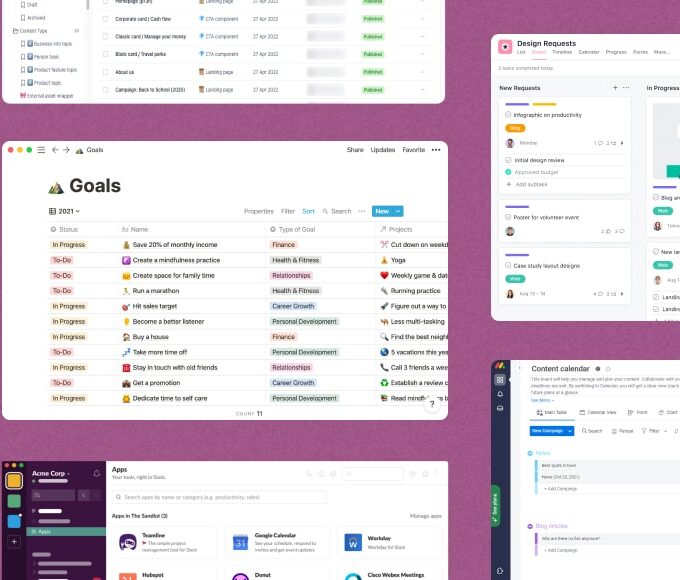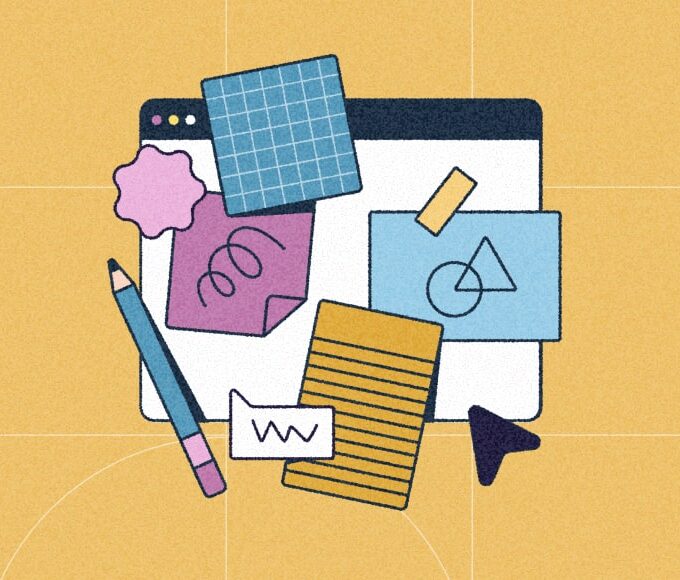User Experience (57 articles)
Digital design terms explained: UX, UI, IA & IxD with clear definitions and key differences
Terms like UX, UI, IA and IxD frequently appear in digital design, but each one has a distinct meaning that shapes how a website, app or product works and feels.… Continue readingDecember 10, 2025 • 10 min read11 best team collaboration apps for 2026, tested and rated
Tired of scattered conversations, lost files and minimal oversight wreaking havoc on projects? Team collaboration apps give teams a single place to communicate, coordinate tasks and share work, reducing the… Continue readingBy Ian LawsonDecember 5, 2025 • 15 min readConcept development guide: 9 steps, process and examples
The best products start with great ideas but the difference between a good idea and a successful one lies in strong concept development. When every feature feels tailor-made to solve… Continue readingNovember 12, 2025 • 12 min readBest flowchart software – 10 expert picks for 2026
Whether you’re mapping complex processes, sketching network diagrams or just brainstorming new user flows for your site, the right flowchart software is going to make life a lot easier. From… Continue readingBy Ian LawsonApril 7, 2025 • 10 min readMinimum viable product (MVP): From basic validation to MAP mastery
A minimum viable product (MVP) is the simplest version of a product that still delivers value, helping a business test ideas quickly while minimizing resources and limiting risks. By focusing… Continue readingUpdated September 6, 2024 • 39 min readSlickplan acquires The UX Blog: The new home for UX news 🖥️🚀
Big news! We’re pumped to announce that Slickplan has acquired The UX Blog, a leading resource for UX design insights and trends. This move is all about providing you with… Continue readingBy Ian LawsonPublished June 28, 2024 • 2 min readUX designer resume guide with examples (& free template)
A great UX designer resume is the gateway to the next step in your UX/UI career. Whether you’re just getting started or looking to move on up, your resume, or… Continue readingBy Sean LeSuerUpdated August 25, 2025 • 16 min read17 UI & UX designer interview questions & answers for candidates
Ah yes, every company’s favorite activity: hiring. It may not be the most glamorous undertaking but it’s critical to your operation because UI & UX designers are tasked with ensuring… Continue readingUpdated December 11, 2025 • 16 min readWireframe vs prototype: what’s the difference between them?
Simple vs complex. Lo-fi vs hi-fi. Static vs interactive. The difference between wireframing and prototyping is found in all those comparisons. As far as "wireframe vs prototype" goes and when… Continue readingBy Sean LeSuerUpdated December 11, 2025 • 10 min read6 Different Types of UX Research Methods: Ultimate 2026 Guide
UX design is a continually evolving field, and there’s one clear process that supports those ideas flowing, and it’s a simple concept: research. There’s a world of UX research methods… Continue readingBy Sean LeSuerUpdated December 11, 2025 • 18 min readHow to create a UX portfolio: build a portfolio that makes any designer look great!
So you’re new to the field of UX and realize you’re going to need to start putting together a portfolio. That’s what all the greats are saying, right? But now… Continue readingBy Sean LeSuerUpdated July 18, 2022 • 15 min readAgile UX process: integrating UX & agile development design principles
Agile user experience design has all but taken over how software and websites are developed. Nowadays you can find the Agile UX process behind any of your favorite apps or… Continue readingUpdated December 13, 2024 • 11 min readWhat is a new product development process? 7 step guide (2026)
Everybody’s heard at least one story of how people have stumbled onto a genius invention, product, or even discovered an idea that just fell into their lap, right? Well, even… Continue readingBy Sean LeSuerUpdated September 5, 2024 • 17 min readMeasuring usability metrics: 6 test metrics & free scorecard
Measuring usability metrics in the new design of a product should be very high on your shortlist of things to do in the design process. We’re going to go over… Continue readingBy Sean LeSuerUpdated January 10, 2025 • 12 min readWhat is a product strategy framework? Examples & free template
We live in a truly incredible and innovative time in technology. Product strategy in the market, both physical and digital, have really hit the gas pedal in terms of the… Continue readingBy Sean LeSuerUpdated September 5, 2024 • 13 min readWhat is a UX strategy process? Definition, example & blueprint PDF document
The phrase UX strategy gets tossed around the industry more than cornhole bags at a summer cookout, but what does it mean, and why should you even care? For starters,… Continue readingBy Sean LeSuerUpdated September 5, 2024 • 15 min readUX Strategy vs Product Strategy: What’s the Difference, if Any?
This topic is so hotly debated you could cook an egg on this article. UX strategy vs product strategy. Here we go… We’re going to just have to rip the… Continue readingBy Sean LeSuerUpdated December 11, 2025 • 10 min readWhat is UX Design & What Does a User Experience Designer do?
Going to a website or downloading an app where the navigation makes sense, the layout is intuitive and your overall interaction is an enjoyable one is the rule now. We… Continue readingBy Ian LawsonUpdated December 11, 2025 • 10 min readBest UX Design Tools For 2026: Top 12 User Experience Software & Apps
Software UX design tools are the grease that keeps the wheels a-turnin’ during production. This applies whether it’s a website, an app, an intranet setting or a mobile UX design.… Continue readingBy Sean LeSuerUpdated September 5, 2024 • 16 min readBest User Experience YouTube Channels (UX Designer Tutorials)
What they say is true; YouTube really does have everything! Aside from the adorable cat videos and unavoidable rabbit holes 😬, you also have tons of deep knowledge at your… Continue readingBy Sean LeSuerUpdated September 19, 2024 • 9 min readWebsite SEO Silo Structure: SEO Siloing & Site Architecture Guide
Website silo structure SEO is a system of organizing a website’s architecture among web pages that group content related to a particular topic within a website’s sitemap. These pages are… Continue readingUpdated January 9, 2024 • 9 min readWhat Is Rapid Prototyping In UX & UI Design Software?
Build it and they will come, right? Well what happens if the software, app, website, etc. you’ve spent all that time and money building is a nightmare to navigate? How… Continue readingUpdated September 5, 2024 • 12 min readWhat are the best prototyping tools? (2026 top 10 compared)
User-friendly and intuitive websites and apps don’t just appear out of thin air. It’s prototyping and the solutions that come from rapid iteration and testing that guide you to a… Continue readingUpdated January 20, 2025 • 15 min readUser acceptance testing methods for web development
What is User Acceptance Testing (UAT)? User Acceptance Testing (UAT), otherwise known as Application, Beta, or End-User Testing, is a stage in the software development process that is performed by… Continue readingUpdated September 11, 2024 • 7 min readUser Personas: 4 Examples That Illustrate What Makes Persona Development Effective
If you don’t know who you are designing for, how can you make sure that your UX design is relevant? This is exactly why user persona development to help refine… Continue readingUpdated September 11, 2024 • 8 min readUser Experience Researcher – A Job Guide
Starting a career in the user experience (UX) research field is a decision that more and more people are making nowadays. Better understanding of what the job means and why it is important has grown substantially in the last few years. So if you’re just starting on your career path or looking for a change, this might be just the right choice for you. A position as a UX researcher comes with many benefits. Continue readingUpdated May 19, 2023 • 6 min readUnderstanding Kanban & Scrum Tactics for UX Designers
If you’ve been even remotely around or in the website and software development industry in the last 20 years, you’ve heard of Agile. Agile principles focus on self-organized teams delivering… Continue readingUpdated December 11, 2025 • 13 min readDesigning Buttons for the Web – Guide & Examples for 2020
Buttons on the web are an integral part of user experience. Their goal is to inspire conversion and action from the person on the other side of the screen. But when they’re not implemented well - either in design or copy - they may not be getting any attention at all. As a user experience (UX) professional, it’s important to know how to best design buttons for the web in 2020. Continue readingUpdated January 10, 2025 • 10 min read8 Emerging User Interface Designs to Watch for in 2020
Every year, new trends develop in user interface design that literally changes the face of the Internet for years to come. Some of these trends are just starting to emerge in 2017, while others grow more popular each year. With a shift towards creating user experiences, rather than just selling, 2016 introduced some great new ideas into UI design. Perhaps the biggest change happened after apps such as Pokémon Go blurred the line between reality and screens. With this now a possibility, how we interact with those screens is even more critical than it once was. Continue readingBy Ian LawsonUpdated December 3, 2021 • 5 min readUnderstanding Mobile First Design Strategy in 2026
In 2015, Google announced and rolled out their “mobile-friendly” algorithm update, which meant mobile-friendly and responsive websites would get prioritized in rankings for better user experience (UX). Web administrators around the world prepared for the shift, and it took on a trending name, “Mobilegeddon.” Google even rolled out a mobile-friendly testing tool to help people check the mobile health of their website. Continue readingUpdated August 29, 2024 • 10 min read6 Mobile Design Trends That Are Taking Over 2020
It’s 2018, and this year it’s all about mobile. This should be no surprise either, as website traffic over mobile phones has increased substantially since 2016. This means every web designer should be paying attention to mobile website design trends because their users are likely using a mobile device. An optimized mobile design is not only good for the user, but it’s also good for the business. Continue readingBy Jenn MarieUpdated December 3, 2021 • 8 min readTop 20 Help Center Solutions for 2026
Think your website doesn’t need support options? Think again. Every website has a user and every user could potentially need help. Plus, how a website provides that help significantly impacts the user experience. Thankfully, today’s online support options include more than a few help pages. Below are some of the top help center solutions for 2018. Continue readingUpdated December 5, 2025 • 9 min readWhat Does Digital Customer Experience (CX) Really Mean?
Like it or not, most of us are online customers now. So it's more important than ever for businesses to deliver a stellar digital customer experience (CX). But what exactly does that mean? One key issue is how your customers perceive their interaction with your business. Every single message, link click, phone call and other connection counts. Digital customer experience isn't just about customer service; it's everything. Continue readingUpdated December 13, 2024 • 11 min readBest Sketch Wireframe Kits to Get Your Project Started
You’ve pushed through discovery: user research, stakeholder input, content audits, and more. Now it’s time to put the information architecture together in a responsive design that meets the needs of a hungry audience. Wireframes are not a new concept in this world. Wireframes set the stage for any final product or invention. Blueprints for homes and buildings serve as wireframes; in prototyping for products, they’re often displayed in three-dimensional formats, like with computer-assisted design (CAD) drawings. Continue readingUpdated July 30, 2022 • 7 min read5 best heatmap tools to improve your website’s UX in 2026
Did you know that 88% of online visitors won’t return to a website after a bad user experience? And yet, many businesses have no idea how much traffic—and revenue—they’re losing… Continue readingBy Ian LawsonUpdated December 31, 2024 • 7 min readMood Boards: Don’t Skip This Step in the Web Design Process
Mood boards are to designers what outlines are to writers. They are a way to collect and organize the thoughts and ideas for a design project; from color palettes to typography. Mood boards help designers and stakeholders visualize where a project is going, before it even starts. You can make your mood board physical or digital, either way, using a mood board is ideal for communicating a project’s visual direction and is more effective than a verbal discussion. Continue readingBy Jenn MarieUpdated August 4, 2022 • 9 min readWhat to Consider When Designing Your Website Footer
There are countless articles out there about what your website footer needs. They'll say you need this, and don't forget that, and they'll tell you how it’s the perfect place to hide all those small lonely pages. Well we asked industry professionals a few questions about the crucial elements of a great footer to help you design this prime real estate on your website. Continue readingUpdated September 16, 2024 • 7 min read15 Tips for Creating Efficient Wireframes
As you approach a design project, you no doubt want to dive in and put your creativity to work. But before you identify a color palette, logo, and imagery, it’s best to start with a wireframe. Wireframes a crucial step in developing UI, or user interface. Wireframes are a simple, often black-and-white display of how page elements will look on a screen. It drives the UI that will lead the design. Continue readingUpdated September 7, 2021 • 10 min read5 Creative Uses for Your Website Favicon
Do we even remember a time before favicons? Those little emoji-sized logos we see in our browser tabs and windows are often overlooked, but essential to a brand’s full experience online. However, favicons are more than just an essential brand element: They’re also vital for users who like to bookmark. These little icons help identify bookmarks quickly and easily. If your brand grows, your favicon can even become more recognizable than your logo. Continue readingUpdated September 19, 2024 • 7 min readDon’t Let Poor Photos Ruin the User Experience
Your website is almost done. You have your design sketched out. The sitemap has been approved. All that’s left to do is add a few pictures… But wait! Before you grab some random stock photo, put some thought into the images you choose. Photos are more than just design; they are a critical part of branding. If you aren’t careful, your pretty pictures can lead to a poor user experience. Continue readingBy Jenn MarieUpdated September 13, 2021 • 8 min read5 Ways Slickplan Can Help You Build a Better Mobile App
Google’s 2018 mobile-first algorithm shook up the game of search results, rewarding mobile-friendly apps, and websites with better ranking. But did you get left behind? If you’re in the process of catching up to this major change, these five tips can help you strategize your app development and implement change using Slickplan’s suite of solutions. Continue readingUpdated November 19, 2024 • 9 min readWhat Different Generations Need From User-First Design
Website design should always start with an understanding of your target user. But besides your personas and their goals or aspirations, what does their age or generation say about how they use the web? These tips can help you design your user-first web experience for children, teens, adults, and seniors. Continue readingUpdated September 16, 2024 • 10 min readHow Empathy Maps Can Revitalize Your UX
Is your website failing to impress your users? If so, it might be time to focus on improving your user experience. Typically, that means user research in the form of usability testing, focus groups, and direct-request feedback. But sometimes, that just isn’t enough. While there are many ways to learn about your user, communicating what you’ve learned to everyone on your team can be more of a challenge. Continue readingBy Jenn MarieUpdated August 1, 2024 • 8 min readDropdown Menus: Best Use Cases
There are many opinions about dropdown menus -- some developers love them, other developers hate them. But studies have found that in several cases, they can benefit the user experience. Learn best practices to develop the most accessible and user-friendly dropdown navigation experience for your audience. Continue readingUpdated July 28, 2021 • 7 min readHere’s How to Keep Your FAQ Page from Becoming A Graveyard
Are you thinking of including an FAQ page on your next website project? There’s a good chance you are. The frequently asked questions page is a common feature of many websites - regardless of the industry. They serve as a single place for a website user to find answers to all the common questions they might have about your product, services, organization or other relevant topics. They make it easy for website users; but unfortunately, they are seldom executed correctly. Continue readingBy Jenn MarieUpdated July 28, 2021 • 8 min readWhy a Call-to-Action Will Always Matter
The internet has been around for a while, and during that time there have been many changes in website design. We’ve gone from dancing gif files to flat design 2.0. We’ve lengthened content, minimized word counts, and added videos. One thing that is certain is that the user experience of the world wide web is continually evolving; another is that the call-to-action is a fundamental element of website design. Continue readingBy Jenn MarieUpdated April 15, 2025 • 8 min readMicrocopy Can Affect Your UX – Here’s How
You may not have heard of microcopy, but you’ve definitely have seen it. Microcopy are those small pieces of text that instruct, direct or inform users. It’s the copy that helps users know what to do, and ultimately significantly impacts a website’s user experience. Microcopy appears everywhere on a website, you’ll see it as error messages, on pop-ups, as email subject lines, and in those call-to-actions that encourage you to add an item to your shopping cart. Continue readingBy Jenn MarieUpdated September 19, 2024 • 8 min readChatbots: A New Website User Experience
Your site is a collection of information built upon a defined Information Architecture, making it easy to navigate through. However, if you don’t know what content you have, it’s hard to put together a useful architecture. Whether you’re creating something from scratch or redesigning an existing site, completing a content audit will help you take stock of all of the information you need before you begin assessing IA. Continue readingUpdated September 19, 2024 • 7 min readHow to Improve User Experience with a Usability Test
A website is as good as it is useful, so how do you plan one that your intended users will love? Creating a highly useful website is strongly tied to improving user experience, and a good user experience is strongly tied to successful websites. Understanding how to use a usability test to create these successful websites is somewhat akin to having a superpower. Continue readingBy Jenn MarieUpdated August 9, 2024 • 8 min readTop 5 Web Analytics Tools Great for UX
Improving the user experience of a web project requires data and lots of it. You need to know what the user wants if you plan to create something that entertains or moves them to action. Great user experience is what separates a high-converting website from a mere website with a lot of visitors. Therefore, improving UX should be at the forefront of every web designer’s brain. Continue readingBy Jenn MarieUpdated November 14, 2024 • 7 min read9 User Registration Forms That Fit a Variety of Needs
Think you can’t get creative with a user registration form? Think again. User registration forms come in a variety of flavors, all designed to introduce site visitors to a website, convert them to users, or send them further down a sales funnel. They are literally the front door of many web-based projects and are, therefore, vital to creating an experience the user will love. Continue readingBy Jenn MarieUpdated September 19, 2024 • 8 min readHow to Lower Your Website Exit Rate
Nowadays, websites much do much more than just look good. They must also perform. One way to measure the performance of a website is with its exit rate. Unfortunately, many people do not know what an exit rate is, or how to lower it. The first thing to understand about the exit rate is that it is not the bounce rate. The bounce rate represents the frequency of times that a user landed on a particular page and left from that same page. Bounce rates potentially denote an unhappy site visitor, someone who landed on a page and had no interest to visit any others. Continue readingBy Jenn MarieUpdated July 28, 2021 • 5 min readCards: Your Ace In The Hole For A Winning User Experience
When it comes to User Experience, cards are an excellent medium for consolidating and communicating user information. The ability to both customize and re-ordering cards, based on the user's personal preferences and behavior patterns, makes it easy to create a satisfying User Experience (UX) for everyone involved. Many people think of playing cards when you mention the word ‘cards’; but generally speaking, cards have been an information dissemination device for many years. We’ve used business cards and trading cards to quickly share information in an attractive and easy-to-digest way. The cards used in website design are based on the same principle. Continue readingBy Jenn MarieUpdated September 19, 2024 • 3 min readHow To Clean Your Website Of Unnecessary Clutter
You’ve probably heard the saying, ‘less is more’ but have you given any thought to how to apply that truism to your website? Sure, you want to create a well- designed site, but you also need to balance your design with something that will actually serve its purpose. Especially when talking about things such as landing and intro pages there is a thin line between busy and clean. In this blog post, I’ll discuss some ways to not only recognize clutter in your UI, but also stop it in its tracks. Continue readingBy Jenn MarieUpdated September 9, 2021 • 5 min readCreating user-friendly navigation on a pageless website
If you’ve been on any websites the last couple of years, you may have noticed the popularity of pageless websites. It wouldn’t be a surprise, because these endlessly scrolling websites have been called the future of website design. Their pros and cons have been discussed from many points of view, including the technical considerations of page load time, their effect on SEO, and their low-maintenance. User experience, however, is an entirely different consideration. Continue readingBy Jenn MarieUpdated June 27, 2024 • 5 min readStarting a UI Project with the UX in Mind
When designing a user interface, it’s easy to get lost in the process and forget about the end user. Even though the user interface is designed to create a connection between man and machine, many of us instead focus on the machine rather than the man. Continue readingBy Jenn MarieUpdated September 19, 2024 • 2 min readUsing Multiple Home Pages
Multiple home pages could be the solution to your multi-site enterprise storefronts or the downfall of your small business. While there are certainly a number of substantial reasons for designing… Continue readingBy Ian LawsonUpdated August 26, 2021 • 3 min read